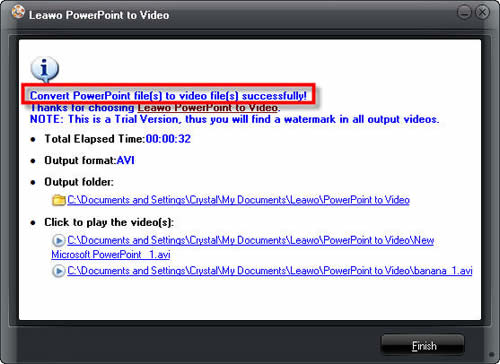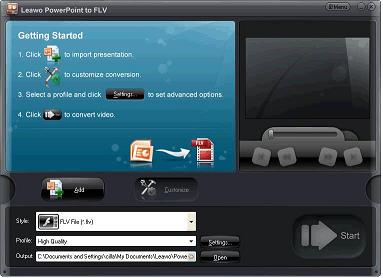PowerPoint to Video Converter
Microsoft PowerPoint is a presentation program developed by Microsoft. It is part of the Microsoft Office system, and runs on Microsoft Windows and the Mac OS computer operating systems. The Windows version can run on the Linux operating system, under the Wine compatibility layer.
Here you can find PowerPoint to Video Converter apps and learn how to burn PowerPoint SlideShow to avi, mpeg, wmv, mp4, flv, vob, mov, 3gp, 3g2.
Microsoft PowerPoint is a presentation program developed by Microsoft. It is part of the Microsoft Office system, and runs on Microsoft Windows and the Mac OS computer operating systems. The Windows version can run on the Linux operating system, under the Wine compatibility layer.
Here you can find PowerPoint to Video Converter apps and learn how to burn PowerPoint SlideShow to avi, mpeg, wmv, mp4, flv, vob, mov, 3gp, 3g2.
Home >> PowerPoint >> Four Steps to Make PowerPoint Presentation to video (avi, mpeg, wmv, mp4, flv, vob, mov, 3gp, 3g2)
PowerPoint to Video is an integrated program to convert Microsoft PowerPoint Presentation to commonly used video formats like avi, wmv, mp4, mpg, mpeg, vob, mov, flv, 3gp, 3g2, dv, ts, dat, etc. With PowerPoint to Video, you can also:
Upload PowerPoint presentation on YouTube, MySpace and Websites
Play PowerPoint presentation with Widows Media Player, QuickTime, iTunes.
Enjoy PowerPoint slideshow on popular devices: iPod, iPhone, PSP, Zune, Pocket PC, Blackberry and mobile phones.
Click Add icon, import your PowerPoint files that you want to convert into PPT to Video program.
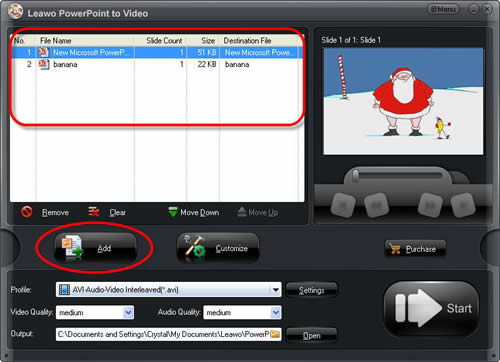
Step two: Customize conversion
Press Customize icon, it will switch to Customize Settings window where you can customize the output conversion.
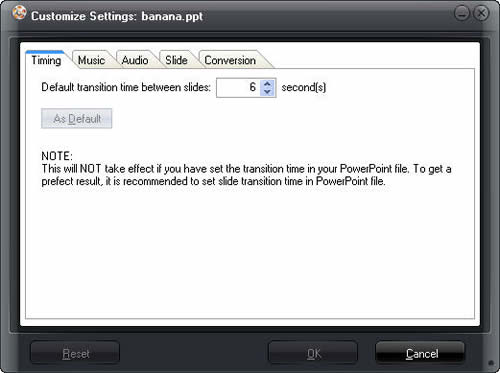
Timing: Set default transition time between slides ranging from 0-100 second(s)
Music: Add a music to the output video. Click the Play icon to check the playback effect.
Audio: If necessary, check "Ignore the audio in PowerPoint file"
Slide: Check it to keep the aspect ratio of slides.
Conversion: Set to mute or not in conversion, apply vertical flip or not.
Step three: Set profile and advanced options
Select output video from Profile drop down list, and make advanced settings by click Settings button next to Profile box.
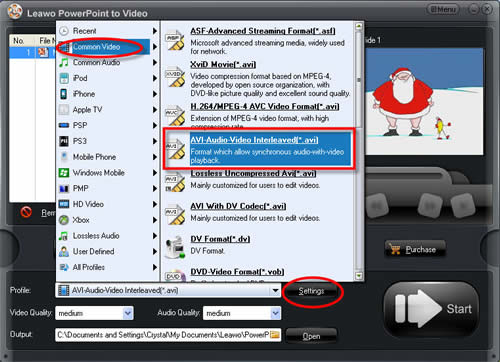
Step four: Convert PPT to Video
When all the above settings are done, click Start button to start conversion. You will see the overall progress on the progress box. You can view the video files in the specified output folder after conversion.
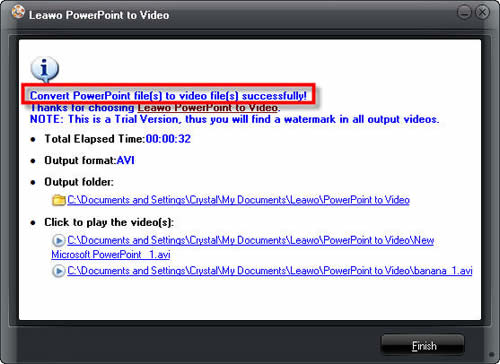
PowerPoint to Video is an integrated program to convert Microsoft PowerPoint Presentation to commonly used video formats like avi, wmv, mp4, mpg, mpeg, vob, mov, flv, 3gp, 3g2, dv, ts, dat, etc. With PowerPoint to Video, you can also:
Upload PowerPoint presentation on YouTube, MySpace and Websites
Play PowerPoint presentation with Widows Media Player, QuickTime, iTunes.
Enjoy PowerPoint slideshow on popular devices: iPod, iPhone, PSP, Zune, Pocket PC, Blackberry and mobile phones.
Four Steps to Make PowerPoint Presentation to video (avi, mpeg, wmv, mp4, flv, vob, mov, 3gp, 3g2)
Step one: Import PowerPoint filesClick Add icon, import your PowerPoint files that you want to convert into PPT to Video program.
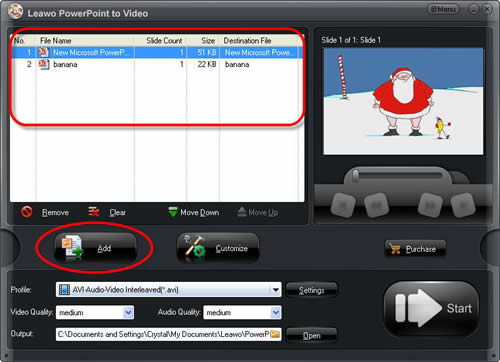
Step two: Customize conversion
Press Customize icon, it will switch to Customize Settings window where you can customize the output conversion.
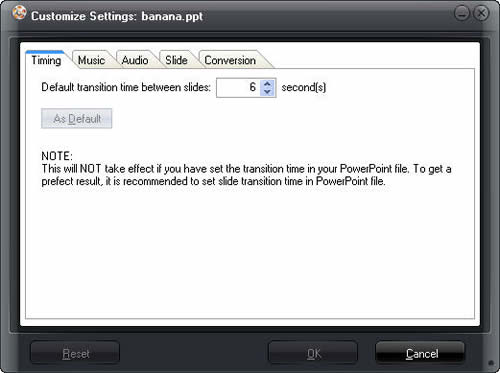
Timing: Set default transition time between slides ranging from 0-100 second(s)
Music: Add a music to the output video. Click the Play icon to check the playback effect.
Audio: If necessary, check "Ignore the audio in PowerPoint file"
Slide: Check it to keep the aspect ratio of slides.
Conversion: Set to mute or not in conversion, apply vertical flip or not.
Step three: Set profile and advanced options
Select output video from Profile drop down list, and make advanced settings by click Settings button next to Profile box.
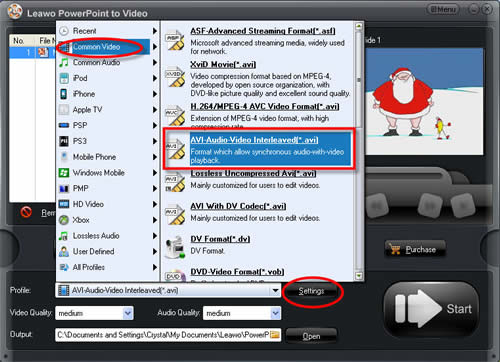
Step four: Convert PPT to Video
When all the above settings are done, click Start button to start conversion. You will see the overall progress on the progress box. You can view the video files in the specified output folder after conversion.