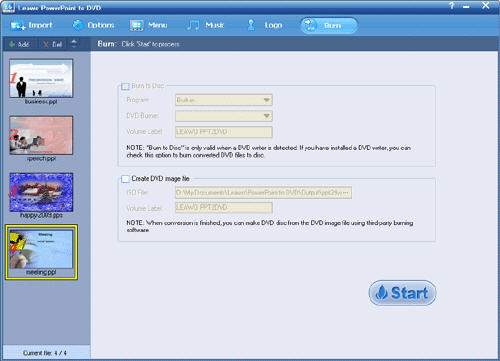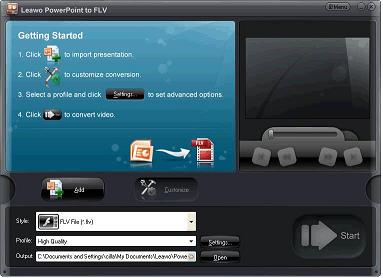PowerPoint to DVD Converter
PowerPoint is a widely used Microsoft tool. When reporting working content to your boss, telling products of your company to the clients, giving vivid lessons in the class, etc. PowerPoint to DVD Converter released by Leawo Studio is the most friendly application for burning PowerPoint slide shows to DVD content, producing high quality video from PowerPoint presentations, taking PowerPoint slides along with personal portable devices.
PowerPoint is a widely used Microsoft tool. When reporting working content to your boss, telling products of your company to the clients, giving vivid lessons in the class, etc. PowerPoint to DVD Converter released by Leawo Studio is the most friendly application for burning PowerPoint slide shows to DVD content, producing high quality video from PowerPoint presentations, taking PowerPoint slides along with personal portable devices.
Home >> PowerPoint >> How to put PowerPoint on DVD?
PowerPoint is a widely used Microsoft tool. When reporting working content to your boss, telling products of your company to the clients, giving vivid lessons in the class, etc. Converting PowerPoint to DVD is a good idea due to its easy distributing to others so that everyone can play the DVD containing the PowerPoint slides on any DVD player, whether it be a laptop, desktop, stand-alone DVD player.
PowerPoint to DVD Converter released by Leawo Studio is the most friendly application for burning PowerPoint slide shows to DVD content, producing high quality video from PowerPoint presentations, taking PowerPoint slides along with personal portable devices. PowerPoint to DVD Converter performs well in preserving the original effects of your PowerPoint, adding DVD menus for display, setting slides playback modes, and inserting logo for personalized output.
How to put PowerPoint on DVD?
Step 1: Launch PowerPoint to DVD Converter
After installation, run the software and import PPT files, you can add up to 12 files by sequence. You can play the slides by selecting any playback modes offered.
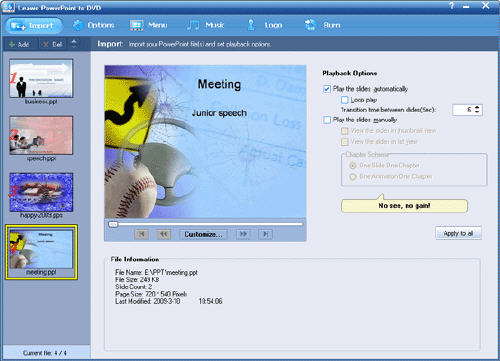
Step 2: Select output options
Click Options, select Create Standard DVD or High Definition DVD, and then choose video aspect ratio, finally specify the output directory for saving the new produced video.
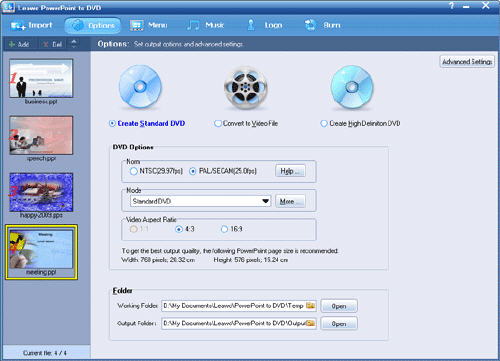
Click Advanced Settings, you can set the PowerPoint slide size, video layout, video quality, audio codec, DVD language code and conversion status.
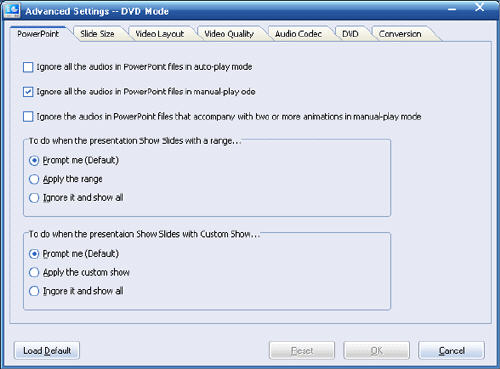
Step 3: Create DVD menu
Click Menu to make your DVD menu. From the Select Menu templates drop-down list, you can select your favourite template as your DVD menu,
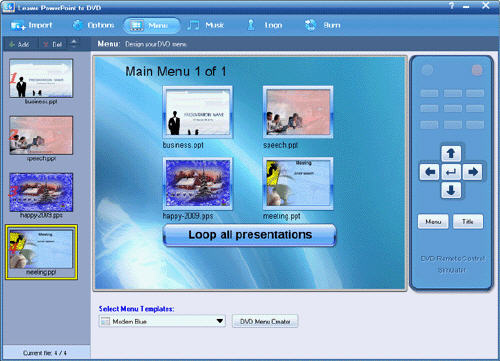
Step 4:Add Background Music
Click Music to add an audio file in automatic mode.
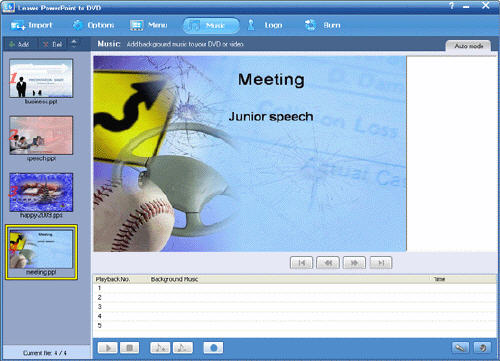
Step 5: Add watermark for DVD
Switch to Logo window to add image(s) to DVD as watermark, or resize and fill the file margin as necessary.
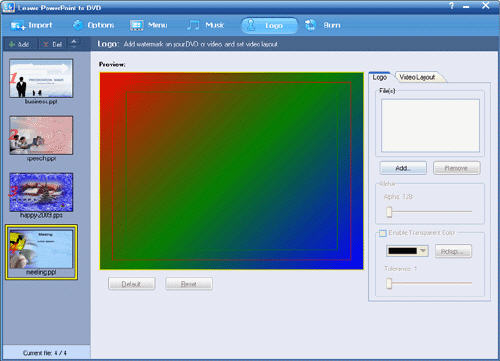
Step 6: Burn PowerPoint to DVD
Install a DVD writer on your PC and insert a blank DVD, then start converting and burning PowerPoint to DVD disc.
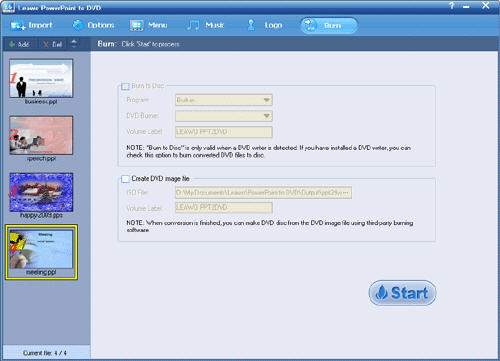
PowerPoint is a widely used Microsoft tool. When reporting working content to your boss, telling products of your company to the clients, giving vivid lessons in the class, etc. Converting PowerPoint to DVD is a good idea due to its easy distributing to others so that everyone can play the DVD containing the PowerPoint slides on any DVD player, whether it be a laptop, desktop, stand-alone DVD player.
PowerPoint to DVD Converter released by Leawo Studio is the most friendly application for burning PowerPoint slide shows to DVD content, producing high quality video from PowerPoint presentations, taking PowerPoint slides along with personal portable devices. PowerPoint to DVD Converter performs well in preserving the original effects of your PowerPoint, adding DVD menus for display, setting slides playback modes, and inserting logo for personalized output.
How to put PowerPoint on DVD?
Step 1: Launch PowerPoint to DVD Converter
After installation, run the software and import PPT files, you can add up to 12 files by sequence. You can play the slides by selecting any playback modes offered.
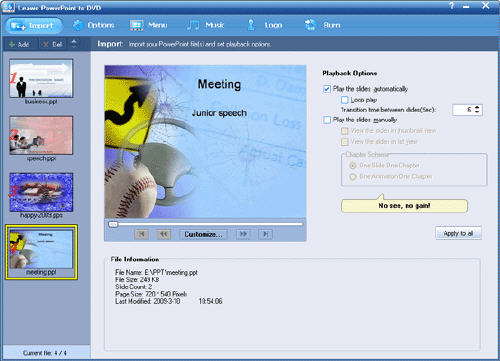
Step 2: Select output options
Click Options, select Create Standard DVD or High Definition DVD, and then choose video aspect ratio, finally specify the output directory for saving the new produced video.
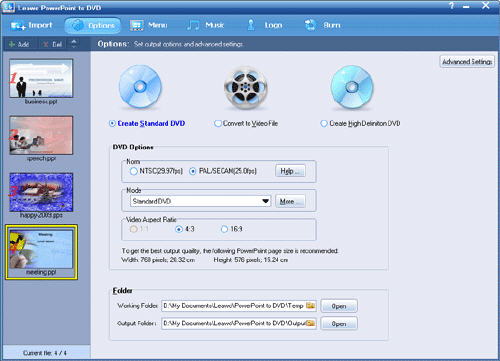
Click Advanced Settings, you can set the PowerPoint slide size, video layout, video quality, audio codec, DVD language code and conversion status.
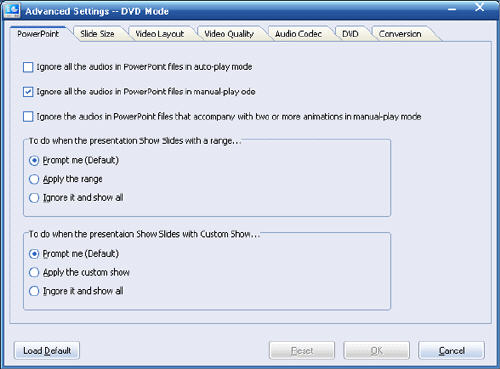
Step 3: Create DVD menu
Click Menu to make your DVD menu. From the Select Menu templates drop-down list, you can select your favourite template as your DVD menu,
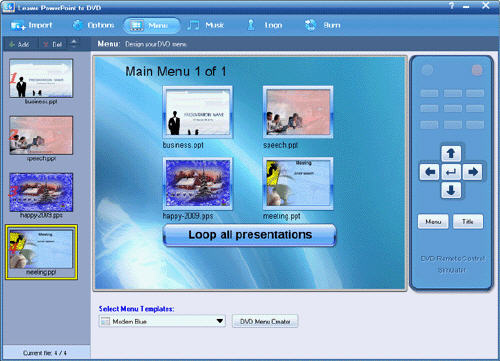
Step 4:Add Background Music
Click Music to add an audio file in automatic mode.
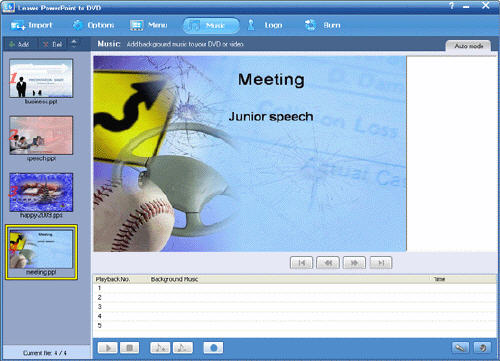
Step 5: Add watermark for DVD
Switch to Logo window to add image(s) to DVD as watermark, or resize and fill the file margin as necessary.
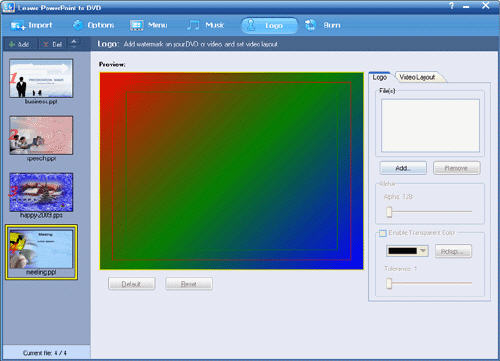
Step 6: Burn PowerPoint to DVD
Install a DVD writer on your PC and insert a blank DVD, then start converting and burning PowerPoint to DVD disc.