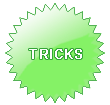
Top Ten iPod Tips and Tricks
Source: http://www.informit.com/articles/article.aspx?p=1016109&seqNum=1
Want to do more with your iPod than just listen to music? Then check out these ten cool tips and tricks to get more out of your iPod, from iPodpedia author Michael Miller - and power up your iPod today!
There are a lot of useful functions on your iPod and in the iTunes software that most users just don't know about. Move beyond the main menus and much coolness awaits-as evidenced in these ten iPod tips and tricks. They're easy enough that any user can do them!
Tip #5: Use Your iPod to Give Presentations
Did you know you can use your iPod to give presentations? That's right, you don't have to haul your notebook PC around the country anymore; just load your presentation to your iPod, connect the iPod to a projector, and start presenting. The trick here is that your iPod can display any JPG file-including presentation slides converted to JPG format-and not just photographs in JPG format.
What you want to do, then, is convert the slides in your presentation into a series of JPG images. That is, each slide becomes a separate JPG file. You should be able to do this from within your presentation program, or by using a separate screen capture program and capturing each slide as a JPG file. Store the resulting JPG files in a single folder on your PC's hard disk, then sync that photo folder to your iPod.
Even better, use ZappTec's iPresent It utility to automatically convert your PowerPoint and PDF presentations into iPod slideshows. The program lets you create slideshows using drag-and-drop operations; buy it for $17.95.
To play your presentation on something bigger than your iPod screen, you'll need to connect your iPod to a video projector, using the Apple iPod AV Cable or something similar. Then, on your iPod, select Photos > Photo Library to choose the presentation folder, press Play to start playing a slideshow, and use the iPod's Click Wheel to move from slide to slide. Of course, you'll want to make sure you enable manual advance rather than automatic advance, and turn off the shuffle function. And the result is impressive-an entire large-screen presentation served from your tiny iPod music player!
More Tips and Tricks
iPod Tip and Tricks #1: Add or Change Album Art,
iPod Tip and Tricks #2: ind and Delete Duplicate Tracks,
iPod Tip and Tricks #3: Create Smart Playlists,
iPod Tip and Tricks #4: Find Out What Playlists Contain a Certain Song,
iPod Tip and Tricks #5: Use Your iPod to Give Presentations,
iPod Tip and Tricks #6: Work Around Copyright Restrictions,
iPod Tip and Tricks #7: Create Multiple iTunes Libraries,
iPod Tip and Tricks #8: Back Up Your iTunes Library,
iPod Tip and Tricks #9: Use Your iPod to Store Computer Files,
iPod Tip and Tricks #10: Move Music from Your iPod Back to Your PC
Source: http://www.informit.com/articles/article.aspx?p=1016109&seqNum=1
Want to do more with your iPod than just listen to music? Then check out these ten cool tips and tricks to get more out of your iPod, from iPodpedia author Michael Miller - and power up your iPod today!
There are a lot of useful functions on your iPod and in the iTunes software that most users just don't know about. Move beyond the main menus and much coolness awaits-as evidenced in these ten iPod tips and tricks. They're easy enough that any user can do them!
Tip #5: Use Your iPod to Give Presentations
Did you know you can use your iPod to give presentations? That's right, you don't have to haul your notebook PC around the country anymore; just load your presentation to your iPod, connect the iPod to a projector, and start presenting. The trick here is that your iPod can display any JPG file-including presentation slides converted to JPG format-and not just photographs in JPG format.
What you want to do, then, is convert the slides in your presentation into a series of JPG images. That is, each slide becomes a separate JPG file. You should be able to do this from within your presentation program, or by using a separate screen capture program and capturing each slide as a JPG file. Store the resulting JPG files in a single folder on your PC's hard disk, then sync that photo folder to your iPod.
Even better, use ZappTec's iPresent It utility to automatically convert your PowerPoint and PDF presentations into iPod slideshows. The program lets you create slideshows using drag-and-drop operations; buy it for $17.95.
To play your presentation on something bigger than your iPod screen, you'll need to connect your iPod to a video projector, using the Apple iPod AV Cable or something similar. Then, on your iPod, select Photos > Photo Library to choose the presentation folder, press Play to start playing a slideshow, and use the iPod's Click Wheel to move from slide to slide. Of course, you'll want to make sure you enable manual advance rather than automatic advance, and turn off the shuffle function. And the result is impressive-an entire large-screen presentation served from your tiny iPod music player!
More Tips and Tricks
iPod Tip and Tricks #1: Add or Change Album Art,
iPod Tip and Tricks #2: ind and Delete Duplicate Tracks,
iPod Tip and Tricks #3: Create Smart Playlists,
iPod Tip and Tricks #4: Find Out What Playlists Contain a Certain Song,
iPod Tip and Tricks #5: Use Your iPod to Give Presentations,
iPod Tip and Tricks #6: Work Around Copyright Restrictions,
iPod Tip and Tricks #7: Create Multiple iTunes Libraries,
iPod Tip and Tricks #8: Back Up Your iTunes Library,
iPod Tip and Tricks #9: Use Your iPod to Store Computer Files,
iPod Tip and Tricks #10: Move Music from Your iPod Back to Your PC
All free software:
 Free Video to BMP Converter 1.0(Take BMP format snapshots of your videos.) (Download Now)
Free Video to BMP Converter 1.0(Take BMP format snapshots of your videos.) (Download Now)
 Free Video to JPG Converter 1.0(Extract JPG format images from video files.) (Download Now)
Free Video to JPG Converter 1.0(Extract JPG format images from video files.) (Download Now)
 Free YouTube Video Downloader (recently updated)
Free YouTube Video Downloader (recently updated)
 Free Doremisoft AVI to MP3 Converter 1.50 (recently updated)
Free Doremisoft AVI to MP3 Converter 1.50 (recently updated)
 Free Doremisoft AVI to WAV Converter 1.50 (recently updated)
Free Doremisoft AVI to WAV Converter 1.50 (recently updated)
 Free Doremisoft FLV to MP3 Converter 1.50 (recently updated)
Free Doremisoft FLV to MP3 Converter 1.50 (recently updated)
 Free Doremisoft FLV to WAV Converter 1.50 (recently updated)
Free Doremisoft FLV to WAV Converter 1.50 (recently updated)
 Free YouTube Flv Player 1.5.2.5 (recently updated)
Free YouTube Flv Player 1.5.2.5 (recently updated)
 Free Free iPod MP4 Converter 3.07 (recently updated)
Free Free iPod MP4 Converter 3.07 (recently updated)
 Free Free iPhone MP4 Converter 3.07 (recently updated)
Free Free iPhone MP4 Converter 3.07 (recently updated)
 Free Free Youtube flv Download 1.3.2.2 (recently updated)
Free Free Youtube flv Download 1.3.2.2 (recently updated)
 Free PSP Video Manager 1.2.2.2 (recently updated)
Free PSP Video Manager 1.2.2.2 (recently updated)
 Free DVD MP3 Ripper 1.21
(recently updated)
Free DVD MP3 Ripper 1.21
(recently updated)
 Free iPod Video Converter 1.32
(recently updated)
Free iPod Video Converter 1.32
(recently updated)
 Free WMA to MP3 Converter 1.16
(recently updated)
Free WMA to MP3 Converter 1.16
(recently updated)
 Free RM to MP3 Converter 1.12
(recently updated)
Free RM to MP3 Converter 1.12
(recently updated)
 Free Video MP3 Extractor 1.12
(recently updated)
Free Video MP3 Extractor 1.12
(recently updated)
 Free DVD Ripper 2.25
(recently updated)
Free DVD Ripper 2.25
(recently updated)
 Free PSP Video Converter 2.25
(recently updated)
Free PSP Video Converter 2.25
(recently updated)
 Download Free 40 iPhone Wallpapers now. (recently updated)
Download Free 40 iPhone Wallpapers now. (recently updated)
 Free Video to BMP Converter 1.0(Take BMP format snapshots of your videos.) (Download Now)
Free Video to BMP Converter 1.0(Take BMP format snapshots of your videos.) (Download Now) Free Video to JPG Converter 1.0(Extract JPG format images from video files.) (Download Now)
Free Video to JPG Converter 1.0(Extract JPG format images from video files.) (Download Now) Free YouTube Video Downloader (recently updated)
Free YouTube Video Downloader (recently updated) Free Doremisoft AVI to MP3 Converter 1.50 (recently updated)
Free Doremisoft AVI to MP3 Converter 1.50 (recently updated) Free Doremisoft AVI to WAV Converter 1.50 (recently updated)
Free Doremisoft AVI to WAV Converter 1.50 (recently updated) Free Doremisoft FLV to MP3 Converter 1.50 (recently updated)
Free Doremisoft FLV to MP3 Converter 1.50 (recently updated) Free Doremisoft FLV to WAV Converter 1.50 (recently updated)
Free Doremisoft FLV to WAV Converter 1.50 (recently updated) Free YouTube Flv Player 1.5.2.5 (recently updated)
Free YouTube Flv Player 1.5.2.5 (recently updated) Free Free iPod MP4 Converter 3.07 (recently updated)
Free Free iPod MP4 Converter 3.07 (recently updated) Free Free iPhone MP4 Converter 3.07 (recently updated)
Free Free iPhone MP4 Converter 3.07 (recently updated) Free Free Youtube flv Download 1.3.2.2 (recently updated)
Free Free Youtube flv Download 1.3.2.2 (recently updated) Free PSP Video Manager 1.2.2.2 (recently updated)
Free PSP Video Manager 1.2.2.2 (recently updated) Free DVD MP3 Ripper 1.21
(recently updated)
Free DVD MP3 Ripper 1.21
(recently updated) Free iPod Video Converter 1.32
(recently updated)
Free iPod Video Converter 1.32
(recently updated) Free WMA to MP3 Converter 1.16
(recently updated)
Free WMA to MP3 Converter 1.16
(recently updated) Free RM to MP3 Converter 1.12
(recently updated)
Free RM to MP3 Converter 1.12
(recently updated) Free Video MP3 Extractor 1.12
(recently updated)
Free Video MP3 Extractor 1.12
(recently updated) Free DVD Ripper 2.25
(recently updated)
Free DVD Ripper 2.25
(recently updated) Free PSP Video Converter 2.25
(recently updated)
Free PSP Video Converter 2.25
(recently updated) Download Free 40 iPhone Wallpapers now. (recently updated)
Download Free 40 iPhone Wallpapers now. (recently updated)