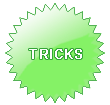
Top Ten iPod Tips and Tricks
Source: http://www.informit.com/articles/article.aspx?p=1016109&seqNum=1
Want to do more with your iPod than just listen to music? Then check out these ten cool tips and tricks to get more out of your iPod, from iPodpedia author Michael Miller - and power up your iPod today!
There are a lot of useful functions on your iPod and in the iTunes software that most users just don't know about. Move beyond the main menus and much coolness awaits-as evidenced in these ten iPod tips and tricks. They're easy enough that any user can do them!
Tip #8: Back Up Your iTunes Library
The music you rip from CD or download from the iTunes Store is stored on your computer's hard disk-and, eventually, synced to your iPod. But what do you do if your hard disk crashes? You don't want to lose all your music, especially those tracks you've paid for.
Fortunately, iTunes 7 lets you make a backup copy of your purchased music to a data DVD or to multiple CDs. Just open iTunes and select File > Back Up to Disc. When the iTunes Backup dialog box appears, choose to back up your entire library or only iTunes Store purchases. Click the Back Up button, and you're prompted to insert a blank CD or DVD into your computer's drive. Do so and then follow the on-screen instructions to complete the backup. (You'll be prompted to insert additional disks if your library is too big for a single disk.)
To restore your backed-up tunes to another computer, install iTunes on that computer and then select File > Back Up to Disc. Insert the backup disk into your computer's drive and click the Restore button. Every track you copied will be restored to this new PC.
Even better: Do you have two computers connected together on a network? If so, you can copy your entire music library from one computer to another. All you have to do is copy the entire iTunes Music folder; on a Windows XP computer, it's typically located at C:\My Documents\My Music\iTunes\iTunes Music. When you launch the iTunes software on the second PC, it should automatically recognize and import all the tracks in the copied iTunes Music folder. (The second computer, of course, must be authorized to play your iTunes Store purchases.)
More Tips and Tricks
iPod Tip and Tricks #1: Add or Change Album Art,
iPod Tip and Tricks #2: ind and Delete Duplicate Tracks,
iPod Tip and Tricks #3: Create Smart Playlists,
iPod Tip and Tricks #4: Find Out What Playlists Contain a Certain Song,
iPod Tip and Tricks #5: Use Your iPod to Give Presentations,
iPod Tip and Tricks #6: Work Around Copyright Restrictions,
iPod Tip and Tricks #7: Create Multiple iTunes Libraries,
iPod Tip and Tricks #8: Back Up Your iTunes Library,
iPod Tip and Tricks #9: Use Your iPod to Store Computer Files,
iPod Tip and Tricks #10: Move Music from Your iPod Back to Your PC
Source: http://www.informit.com/articles/article.aspx?p=1016109&seqNum=1
Want to do more with your iPod than just listen to music? Then check out these ten cool tips and tricks to get more out of your iPod, from iPodpedia author Michael Miller - and power up your iPod today!
There are a lot of useful functions on your iPod and in the iTunes software that most users just don't know about. Move beyond the main menus and much coolness awaits-as evidenced in these ten iPod tips and tricks. They're easy enough that any user can do them!
Tip #8: Back Up Your iTunes Library
The music you rip from CD or download from the iTunes Store is stored on your computer's hard disk-and, eventually, synced to your iPod. But what do you do if your hard disk crashes? You don't want to lose all your music, especially those tracks you've paid for.
Fortunately, iTunes 7 lets you make a backup copy of your purchased music to a data DVD or to multiple CDs. Just open iTunes and select File > Back Up to Disc. When the iTunes Backup dialog box appears, choose to back up your entire library or only iTunes Store purchases. Click the Back Up button, and you're prompted to insert a blank CD or DVD into your computer's drive. Do so and then follow the on-screen instructions to complete the backup. (You'll be prompted to insert additional disks if your library is too big for a single disk.)
To restore your backed-up tunes to another computer, install iTunes on that computer and then select File > Back Up to Disc. Insert the backup disk into your computer's drive and click the Restore button. Every track you copied will be restored to this new PC.
Even better: Do you have two computers connected together on a network? If so, you can copy your entire music library from one computer to another. All you have to do is copy the entire iTunes Music folder; on a Windows XP computer, it's typically located at C:\My Documents\My Music\iTunes\iTunes Music. When you launch the iTunes software on the second PC, it should automatically recognize and import all the tracks in the copied iTunes Music folder. (The second computer, of course, must be authorized to play your iTunes Store purchases.)
More Tips and Tricks
iPod Tip and Tricks #1: Add or Change Album Art,
iPod Tip and Tricks #2: ind and Delete Duplicate Tracks,
iPod Tip and Tricks #3: Create Smart Playlists,
iPod Tip and Tricks #4: Find Out What Playlists Contain a Certain Song,
iPod Tip and Tricks #5: Use Your iPod to Give Presentations,
iPod Tip and Tricks #6: Work Around Copyright Restrictions,
iPod Tip and Tricks #7: Create Multiple iTunes Libraries,
iPod Tip and Tricks #8: Back Up Your iTunes Library,
iPod Tip and Tricks #9: Use Your iPod to Store Computer Files,
iPod Tip and Tricks #10: Move Music from Your iPod Back to Your PC
All free software:
 Free Video to BMP Converter 1.0(Take BMP format snapshots of your videos.) (Download Now)
Free Video to BMP Converter 1.0(Take BMP format snapshots of your videos.) (Download Now)
 Free Video to JPG Converter 1.0(Extract JPG format images from video files.) (Download Now)
Free Video to JPG Converter 1.0(Extract JPG format images from video files.) (Download Now)
 Free YouTube Video Downloader (recently updated)
Free YouTube Video Downloader (recently updated)
 Free Doremisoft AVI to MP3 Converter 1.50 (recently updated)
Free Doremisoft AVI to MP3 Converter 1.50 (recently updated)
 Free Doremisoft AVI to WAV Converter 1.50 (recently updated)
Free Doremisoft AVI to WAV Converter 1.50 (recently updated)
 Free Doremisoft FLV to MP3 Converter 1.50 (recently updated)
Free Doremisoft FLV to MP3 Converter 1.50 (recently updated)
 Free Doremisoft FLV to WAV Converter 1.50 (recently updated)
Free Doremisoft FLV to WAV Converter 1.50 (recently updated)
 Free YouTube Flv Player 1.5.2.5 (recently updated)
Free YouTube Flv Player 1.5.2.5 (recently updated)
 Free Free iPod MP4 Converter 3.07 (recently updated)
Free Free iPod MP4 Converter 3.07 (recently updated)
 Free Free iPhone MP4 Converter 3.07 (recently updated)
Free Free iPhone MP4 Converter 3.07 (recently updated)
 Free Free Youtube flv Download 1.3.2.2 (recently updated)
Free Free Youtube flv Download 1.3.2.2 (recently updated)
 Free PSP Video Manager 1.2.2.2 (recently updated)
Free PSP Video Manager 1.2.2.2 (recently updated)
 Free DVD MP3 Ripper 1.21
(recently updated)
Free DVD MP3 Ripper 1.21
(recently updated)
 Free iPod Video Converter 1.32
(recently updated)
Free iPod Video Converter 1.32
(recently updated)
 Free WMA to MP3 Converter 1.16
(recently updated)
Free WMA to MP3 Converter 1.16
(recently updated)
 Free RM to MP3 Converter 1.12
(recently updated)
Free RM to MP3 Converter 1.12
(recently updated)
 Free Video MP3 Extractor 1.12
(recently updated)
Free Video MP3 Extractor 1.12
(recently updated)
 Free DVD Ripper 2.25
(recently updated)
Free DVD Ripper 2.25
(recently updated)
 Free PSP Video Converter 2.25
(recently updated)
Free PSP Video Converter 2.25
(recently updated)
 Download Free 40 iPhone Wallpapers now. (recently updated)
Download Free 40 iPhone Wallpapers now. (recently updated)
 Free Video to BMP Converter 1.0(Take BMP format snapshots of your videos.) (Download Now)
Free Video to BMP Converter 1.0(Take BMP format snapshots of your videos.) (Download Now) Free Video to JPG Converter 1.0(Extract JPG format images from video files.) (Download Now)
Free Video to JPG Converter 1.0(Extract JPG format images from video files.) (Download Now) Free YouTube Video Downloader (recently updated)
Free YouTube Video Downloader (recently updated) Free Doremisoft AVI to MP3 Converter 1.50 (recently updated)
Free Doremisoft AVI to MP3 Converter 1.50 (recently updated) Free Doremisoft AVI to WAV Converter 1.50 (recently updated)
Free Doremisoft AVI to WAV Converter 1.50 (recently updated) Free Doremisoft FLV to MP3 Converter 1.50 (recently updated)
Free Doremisoft FLV to MP3 Converter 1.50 (recently updated) Free Doremisoft FLV to WAV Converter 1.50 (recently updated)
Free Doremisoft FLV to WAV Converter 1.50 (recently updated) Free YouTube Flv Player 1.5.2.5 (recently updated)
Free YouTube Flv Player 1.5.2.5 (recently updated) Free Free iPod MP4 Converter 3.07 (recently updated)
Free Free iPod MP4 Converter 3.07 (recently updated) Free Free iPhone MP4 Converter 3.07 (recently updated)
Free Free iPhone MP4 Converter 3.07 (recently updated) Free Free Youtube flv Download 1.3.2.2 (recently updated)
Free Free Youtube flv Download 1.3.2.2 (recently updated) Free PSP Video Manager 1.2.2.2 (recently updated)
Free PSP Video Manager 1.2.2.2 (recently updated) Free DVD MP3 Ripper 1.21
(recently updated)
Free DVD MP3 Ripper 1.21
(recently updated) Free iPod Video Converter 1.32
(recently updated)
Free iPod Video Converter 1.32
(recently updated) Free WMA to MP3 Converter 1.16
(recently updated)
Free WMA to MP3 Converter 1.16
(recently updated) Free RM to MP3 Converter 1.12
(recently updated)
Free RM to MP3 Converter 1.12
(recently updated) Free Video MP3 Extractor 1.12
(recently updated)
Free Video MP3 Extractor 1.12
(recently updated) Free DVD Ripper 2.25
(recently updated)
Free DVD Ripper 2.25
(recently updated) Free PSP Video Converter 2.25
(recently updated)
Free PSP Video Converter 2.25
(recently updated) Download Free 40 iPhone Wallpapers now. (recently updated)
Download Free 40 iPhone Wallpapers now. (recently updated)