
Home >> Windows Movie Maker >> How to combine video files in Windows Movie Maker?
When importing a video into Windows Movie Maker, you may find that the video is automatically split into several movie clips. Why this happens? Windows Movie Maker does this just to allow beginners to add effects and transitions to the video. If we don't need to add effects, is there any way to combine them back into one? Yes, you can prevent the video splitting by following the steps:
1. Open Windows Movie Maker
2. Click File > Import into Collections or (Cntrl + I)
3. A dialog box appears which allows you to import videos. On the bottom left side of the dialog box, there is the import options
4. You will find a check box says "Create clips for Video files"
5. Just uncheck the check box(remove the tick mark)
How to combine video clips in Windows Movie Maker?
1. Import video file into Windows Movie Maker.
2. Drag and drop video clips into Timeline frame.
3. Using CTRL to select two or more clips and then click Clip in the upper bar. In the drop down menu, select Combine.
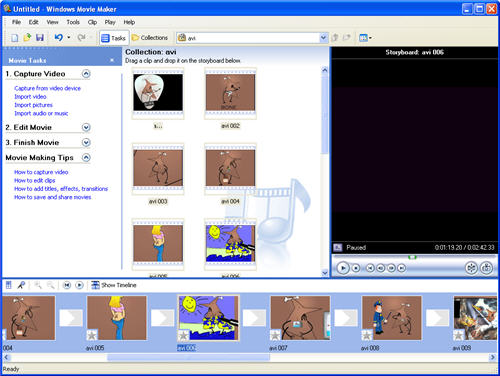
Tip: This seems to only work for video clips that were previously one piece and you have to only combine contiguous clips. If you want combine different video files to a single one, turn to iOrgSoft Video Converter by ticking "Merge into one file" option.
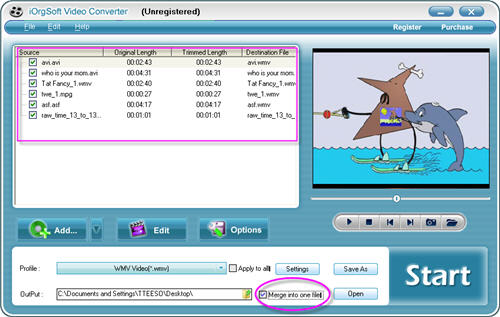
4. When finish working on a project, you can save the movie with .wmv extension by click File->Save Movie File->My computer->Enter a name and choose a save path->Movie Setting, finally save the movie.
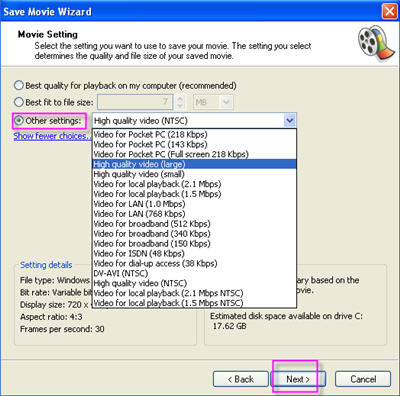
Tip: This is for Windows XP users, as a Vista user, you can publish the movie to your computer by click File->Publish Movie, the follow procedures that are similar with Windows XP.
Note: If your video files are not recognized by Windows Movie Maker, maybe your computer lacks of corresponding codec, the easiest way to fix the problem is to download iOrgSoft Video Converter and transform the original video files to avi, wmv, asf, or mpeg video that are read well by WMM.
When importing a video into Windows Movie Maker, you may find that the video is automatically split into several movie clips. Why this happens? Windows Movie Maker does this just to allow beginners to add effects and transitions to the video. If we don't need to add effects, is there any way to combine them back into one? Yes, you can prevent the video splitting by following the steps:
1. Open Windows Movie Maker
2. Click File > Import into Collections or (Cntrl + I)
3. A dialog box appears which allows you to import videos. On the bottom left side of the dialog box, there is the import options
4. You will find a check box says "Create clips for Video files"
5. Just uncheck the check box(remove the tick mark)
How to combine video clips in Windows Movie Maker?
1. Import video file into Windows Movie Maker.
2. Drag and drop video clips into Timeline frame.
3. Using CTRL to select two or more clips and then click Clip in the upper bar. In the drop down menu, select Combine.
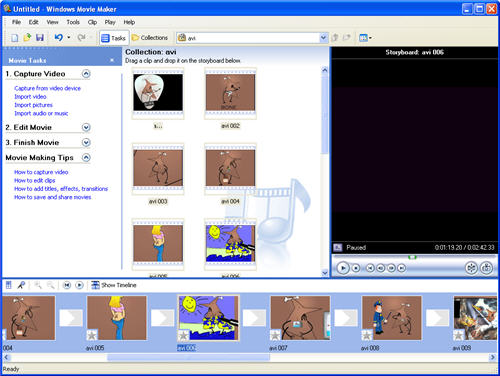
Tip: This seems to only work for video clips that were previously one piece and you have to only combine contiguous clips. If you want combine different video files to a single one, turn to iOrgSoft Video Converter by ticking "Merge into one file" option.
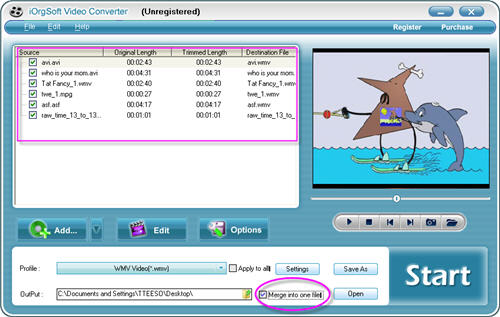
4. When finish working on a project, you can save the movie with .wmv extension by click File->Save Movie File->My computer->Enter a name and choose a save path->Movie Setting, finally save the movie.
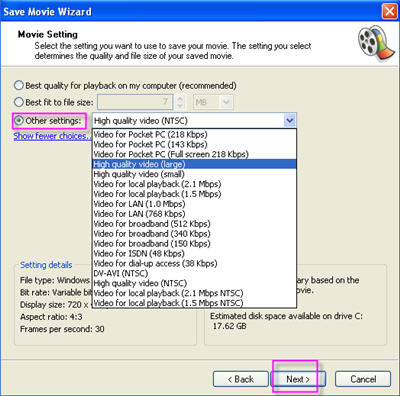
Tip: This is for Windows XP users, as a Vista user, you can publish the movie to your computer by click File->Publish Movie, the follow procedures that are similar with Windows XP.
Note: If your video files are not recognized by Windows Movie Maker, maybe your computer lacks of corresponding codec, the easiest way to fix the problem is to download iOrgSoft Video Converter and transform the original video files to avi, wmv, asf, or mpeg video that are read well by WMM.
