
Home >> DVD Creator >> DVD Creator
How to create DVD from AVI, WMV, MPEG, ASF, VOB, VRO, IFO, VCD, DAT, RM, RMVB, RAM, MPG, MOV, QT, M4V, MP4, DVR-MS, 3GP, 3G2, 3GP2, 3GPP, MVV
How to convert and burn video files to DVD?
How to create DVD from AVI, WMV, MPEG, ASF, VOB, VRO, IFO, VCD, DAT, RM, RMVB, RAM, MPG, MOV, QT, M4V, MP4, DVR-MS, 3GP, 3G2, 3GP2, 3GPP, MVV
How to convert and burn video files to DVD?
Convert video, split, join, capture, edit & burn DVD. All key formats are supported: AVI (DivX, XviD, etc.), DV AVI, MP4 (inc. Sony PSP, Apple iPod and Archos DVR), WMV, 3GP, 3G2, QuickTime (MOV, QT), SWF, DVD, VOB, VRO, MPEG 1,2,4, MPG, DAT, VCD, SVCD, ASF, ASX, MJPEG, H.263, H.264, Real Video (RM, RMVB), DVR-MS, MKV, OGM, FLV.
This Video Tools is a 3-in-1 multimedia program which can convert video, rip and burn DVD. It can also split, join, remove commercials, edit, rotate, apply effects, capture, transfer, copy DVD and movie files! It includes AVS Video Converter, AVS DVDtoGo, AVS Capture Wizard.
When you convert video files that you are going to watch later using DVD players or a personal computer, It is better to record them onto a CD or a DVD.
Step 2. Loading files into the Video Converter
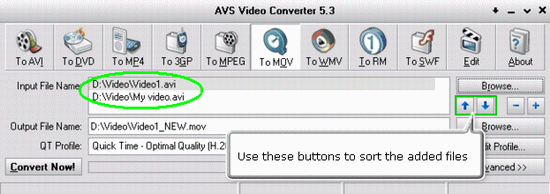
It is really quite easy: you need to click "Browse..." button to open your video file(s) first.
The powerful software supports the following video formats as input resource: AVI, WMV, MPEG, ASF, DVD, VOB, VRO, IFO, VCD, DAT, RM, RMVB, RAM, MKV, MPG, MOV, QT, OGM, FLV, M4V, MP4, DVR-MS, 3GP, 3G2, 3GP2, 3GPP, MVV, DV files, etc.
The powerful software supports the following video formats as input resource: AVI, WMV, MPEG, ASF, DVD, VOB, VRO, IFO, VCD, DAT, RM, RMVB, RAM, MKV, MPG, MOV, QT, OGM, FLV, M4V, MP4, DVR-MS, 3GP, 3G2, 3GP2, 3GPP, MVV, DV files, etc.
Step 3. (Optional) Editing the video clips
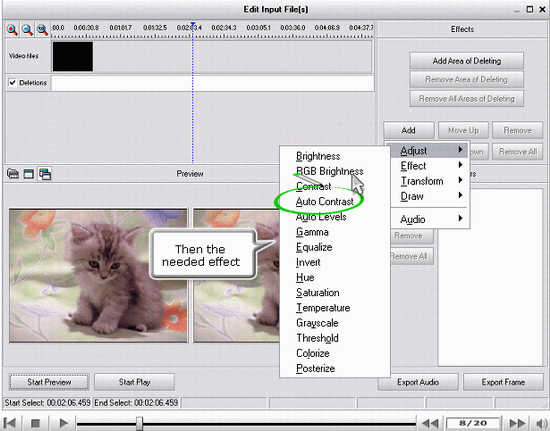
Click "Edit" button, move the cursor to a place where you would like to edit the video. After that click "Add" button to add different effects.
Step 4. Converting video files
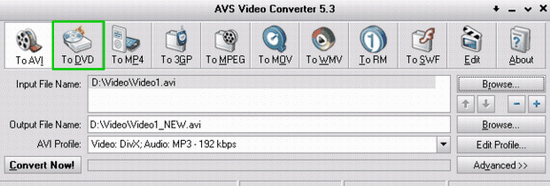
After the editing is done you will need to convert and save the video file into a format that is supported by your player. Click "To DVD" if you are going to watch your video on a personal computer or a DVD player.
Step 5. Select output file and quality setting.
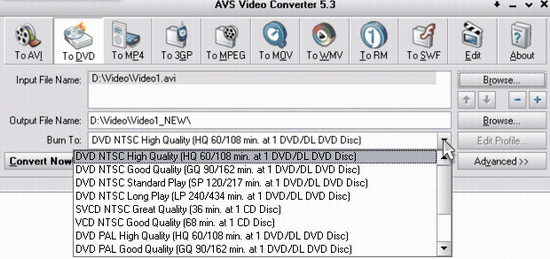
Here you can select the file and quality settings from the preset list, including "DVD NTSC", "DVD PAL", "VCD NTSC", "VCD PAL", "High quality", "Standard play", etc.
Step 6. Aspect correction
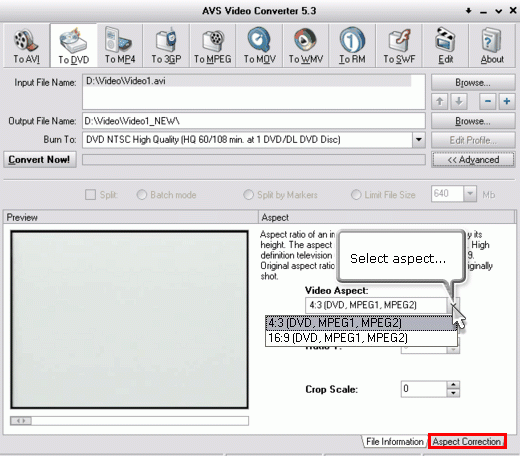
Click "Advanced>>" button, hit "Aspect correction", and select aspect from "4:3" or "16:9", and crop scale if necessary.
Step 7. Burning DVD
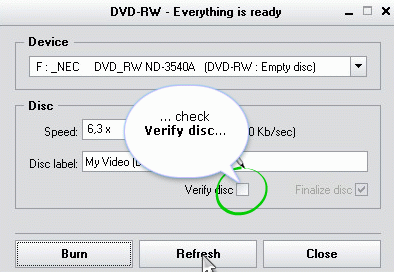
After the conversion process is over, you can record your disc. Check "Verify disc" and click "Burn" button.
Related Software
 Free Blu-Ray DVD Burneris another free software for you. It can help you burn your data into Blu-Ray DVD disc. It has part function of Okoker CD&DVD Burner. Free Blu-Ray DVD Burner is designed for burning Blu-Ray DVD disc, and can not burn other DVD disc. Okoker CD&DVD Burner can burn almost all DVD disc and it has all the features of Okoker HD-DVD Burner.
Free Blu-Ray DVD Burneris another free software for you. It can help you burn your data into Blu-Ray DVD disc. It has part function of Okoker CD&DVD Burner. Free Blu-Ray DVD Burner is designed for burning Blu-Ray DVD disc, and can not burn other DVD disc. Okoker CD&DVD Burner can burn almost all DVD disc and it has all the features of Okoker HD-DVD Burner.
 Wondershare MPEG to DVD Burneris a professional MPEG to DVD converter program. It can easily convert MPEG to DVD with very flexible video enhancement options.
Wondershare MPEG to DVD Burneris a professional MPEG to DVD converter program. It can easily convert MPEG to DVD with very flexible video enhancement options.
 DVD Creator for Mac OS Burn regular video,FLV video and HD video to a DVD. Create DVD Slideshow with customizable DVD menu. Support video cropping,trimming and seting video effect etc.
DVD Creator for Mac OS Burn regular video,FLV video and HD video to a DVD. Create DVD Slideshow with customizable DVD menu. Support video cropping,trimming and seting video effect etc.
 Wondershare AVI to DVD Burner a professional AVI video to DVD-authoring program. It can easily burn AVI files to DVD for backup and enhancement.
Wondershare AVI to DVD Burner a professional AVI video to DVD-authoring program. It can easily burn AVI files to DVD for backup and enhancement.
 Xilisoft DVD Creator for Mac provides an easy and fast way to convert AVI to DVD, MPEG to DVD, DivX to DVD, burn DVD folder to DVD, ISO file to DVD for Mac OS to play on portable or home DVD player.
Xilisoft DVD Creator for Mac provides an easy and fast way to convert AVI to DVD, MPEG to DVD, DivX to DVD, burn DVD folder to DVD, ISO file to DVD for Mac OS to play on portable or home DVD player.
 Wondershare WMV to DVD Burner is a powerful WMV video to DVD-authoring program. It can easily burn WMV to DVD with very flexible video enhancement options.
Wondershare WMV to DVD Burner is a powerful WMV video to DVD-authoring program. It can easily burn WMV to DVD with very flexible video enhancement options.
 imtoo DVD Create for Mac is powerful Mac DVD burning software which helps you convert AVI to DVD, MPEG to DVD, DivX to DVD, and burn the DVD movie to DVD, or burn DVD folder to DVD, DVD ISO file to DVD for Mac!
imtoo DVD Create for Mac is powerful Mac DVD burning software which helps you convert AVI to DVD, MPEG to DVD, DivX to DVD, and burn the DVD movie to DVD, or burn DVD folder to DVD, DVD ISO file to DVD for Mac!
 Wondershare Video to DVD Burner is a very powerful video to DVD converter that can burn regular video files to DVD for backup and enhancement.
Wondershare Video to DVD Burner is a very powerful video to DVD converter that can burn regular video files to DVD for backup and enhancement.
 Free Blu-Ray DVD Burneris another free software for you. It can help you burn your data into Blu-Ray DVD disc. It has part function of Okoker CD&DVD Burner. Free Blu-Ray DVD Burner is designed for burning Blu-Ray DVD disc, and can not burn other DVD disc. Okoker CD&DVD Burner can burn almost all DVD disc and it has all the features of Okoker HD-DVD Burner.
Free Blu-Ray DVD Burneris another free software for you. It can help you burn your data into Blu-Ray DVD disc. It has part function of Okoker CD&DVD Burner. Free Blu-Ray DVD Burner is designed for burning Blu-Ray DVD disc, and can not burn other DVD disc. Okoker CD&DVD Burner can burn almost all DVD disc and it has all the features of Okoker HD-DVD Burner. Wondershare MPEG to DVD Burneris a professional MPEG to DVD converter program. It can easily convert MPEG to DVD with very flexible video enhancement options.
Wondershare MPEG to DVD Burneris a professional MPEG to DVD converter program. It can easily convert MPEG to DVD with very flexible video enhancement options.  DVD Creator for Mac OS Burn regular video,FLV video and HD video to a DVD. Create DVD Slideshow with customizable DVD menu. Support video cropping,trimming and seting video effect etc.
DVD Creator for Mac OS Burn regular video,FLV video and HD video to a DVD. Create DVD Slideshow with customizable DVD menu. Support video cropping,trimming and seting video effect etc. Wondershare AVI to DVD Burner a professional AVI video to DVD-authoring program. It can easily burn AVI files to DVD for backup and enhancement.
Wondershare AVI to DVD Burner a professional AVI video to DVD-authoring program. It can easily burn AVI files to DVD for backup and enhancement. Xilisoft DVD Creator for Mac provides an easy and fast way to convert AVI to DVD, MPEG to DVD, DivX to DVD, burn DVD folder to DVD, ISO file to DVD for Mac OS to play on portable or home DVD player.
Xilisoft DVD Creator for Mac provides an easy and fast way to convert AVI to DVD, MPEG to DVD, DivX to DVD, burn DVD folder to DVD, ISO file to DVD for Mac OS to play on portable or home DVD player. Wondershare WMV to DVD Burner is a powerful WMV video to DVD-authoring program. It can easily burn WMV to DVD with very flexible video enhancement options.
Wondershare WMV to DVD Burner is a powerful WMV video to DVD-authoring program. It can easily burn WMV to DVD with very flexible video enhancement options.  imtoo DVD Create for Mac is powerful Mac DVD burning software which helps you convert AVI to DVD, MPEG to DVD, DivX to DVD, and burn the DVD movie to DVD, or burn DVD folder to DVD, DVD ISO file to DVD for Mac!
imtoo DVD Create for Mac is powerful Mac DVD burning software which helps you convert AVI to DVD, MPEG to DVD, DivX to DVD, and burn the DVD movie to DVD, or burn DVD folder to DVD, DVD ISO file to DVD for Mac! Wondershare Video to DVD Burner is a very powerful video to DVD converter that can burn regular video files to DVD for backup and enhancement.
Wondershare Video to DVD Burner is a very powerful video to DVD converter that can burn regular video files to DVD for backup and enhancement.