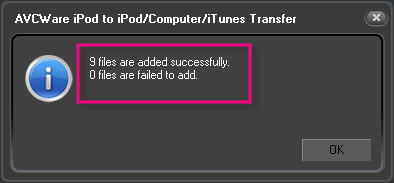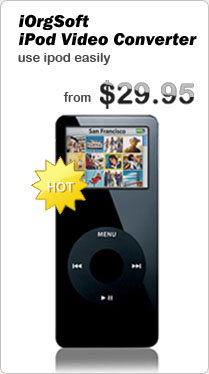iPod Copy to iTunes
iTunes is a one way synchronize application, that means you can only get music, movies from iTunes library to iPod, iPhone, it is impossible to 'reverse-transfer' songs, playlist, videos from an iPod to iTunes, or a new computer. However, you have enough reason to copy iPod files to iTunes, like your old computer crashed and got a new one; or maybe you own two or more computers; or your iTunes not works so that should uninstall and install iTunes again and losing all iTunes files, etc.
iTunes is a one way synchronize application, that means you can only get music, movies from iTunes library to iPod, iPhone, it is impossible to 'reverse-transfer' songs, playlist, videos from an iPod to iTunes, or a new computer. However, you have enough reason to copy iPod files to iTunes, like your old computer crashed and got a new one; or maybe you own two or more computers; or your iTunes not works so that should uninstall and install iTunes again and losing all iTunes files, etc.
iPod >> How to copy iPod music, movies back to iTunes with iPod to iTunes Transfer?
iTunes is a one way synchronize application, that means you can only get music, movies from iTunes library to iPod, iPhone, it is impossible to 'reverse-transfer' songs, playlist, videos from an iPod to iTunes, or a new computer. However, you have enough reason to copy iPod files to iTunes, like your old computer crashed and got a new one; or maybe you own two or more computers; or your iTunes not works so that should uninstall and install iTunes again and losing all iTunes files, etc.
So maybe you ask: How can I copy the songs, movies from my iPod to iTunes? Is there software that does this? iPod to iTunes/Computer/iPod Transfer is developed to copy iPod and iPhone music, movies, playlist, photos back to iTunes with a few clicks. It's a three-in-all application: iPod to iTunes Copy, iPod to Computer Copy, iPod to iPod Copy.
The iPod to iTunes/Computer/iPod Transfer can simultaneously manage multiple iPods in the same interface so that you can transfer files among those iPods by drag-and-drop.
You can find what you want quickly and easily by filter and quick search function. The search results can be saved to your computer or transferred into iTunes as a playlist.
If you are a Mac user, select Mac iPod to iTunes/Computer/iPod.
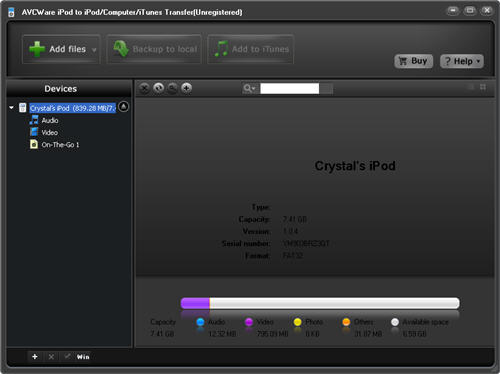
Step 2: Select files for Copy In the file information list, select the audio or video files that want to copy and tick them. After that, click Add to iTunes option in the top menu,
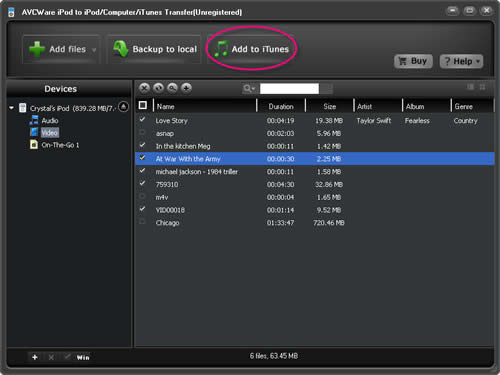
Tip: Before add files to iTunes, you should let the add files function work. Set it as: Edit->Preferences…->Advanced, and then tick 'Copy files to iTunes Music folder when adding to library'.
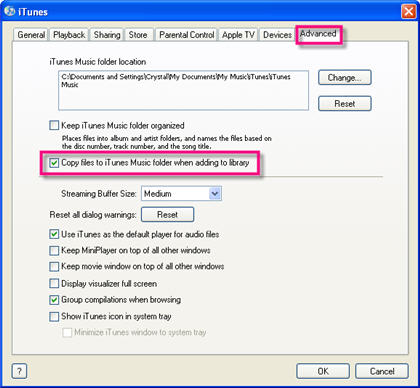
When the copy progress ends, it will remind you that the files are transferred successfully.
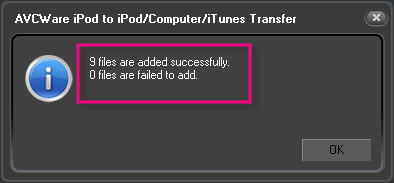
iTunes is a one way synchronize application, that means you can only get music, movies from iTunes library to iPod, iPhone, it is impossible to 'reverse-transfer' songs, playlist, videos from an iPod to iTunes, or a new computer. However, you have enough reason to copy iPod files to iTunes, like your old computer crashed and got a new one; or maybe you own two or more computers; or your iTunes not works so that should uninstall and install iTunes again and losing all iTunes files, etc.
So maybe you ask: How can I copy the songs, movies from my iPod to iTunes? Is there software that does this? iPod to iTunes/Computer/iPod Transfer is developed to copy iPod and iPhone music, movies, playlist, photos back to iTunes with a few clicks. It's a three-in-all application: iPod to iTunes Copy, iPod to Computer Copy, iPod to iPod Copy.
The iPod to iTunes/Computer/iPod Transfer can simultaneously manage multiple iPods in the same interface so that you can transfer files among those iPods by drag-and-drop.
You can find what you want quickly and easily by filter and quick search function. The search results can be saved to your computer or transferred into iTunes as a playlist.
If you are a Mac user, select Mac iPod to iTunes/Computer/iPod.
Tutorial: How to copy iPod music, movies back to iTunes with iPod to iTunes Transfer?
Step 1: Run iPod to iTunes Copy program Launch iPod to iTunes/Computer/iPod software, and connect your iPod to computer using USB cable. All your iPod files will be shown in the program.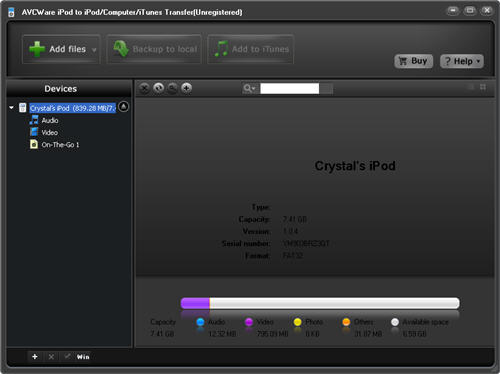
Step 2: Select files for Copy In the file information list, select the audio or video files that want to copy and tick them. After that, click Add to iTunes option in the top menu,
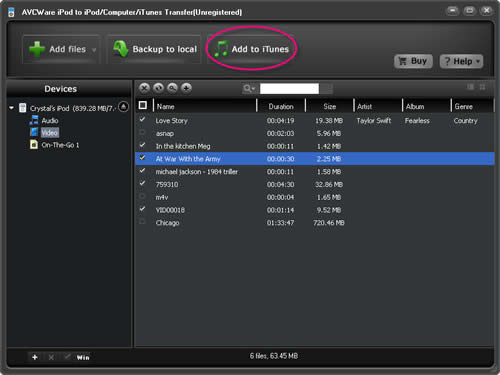
Tip: Before add files to iTunes, you should let the add files function work. Set it as: Edit->Preferences…->Advanced, and then tick 'Copy files to iTunes Music folder when adding to library'.
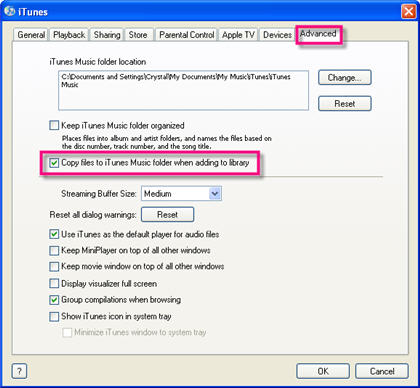
When the copy progress ends, it will remind you that the files are transferred successfully.