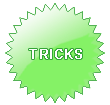
Sony Playstation Portable Tips N' Tricks
Source: http://brucebeh.com/wordpress/?p=38
There are about tens of millions of you with a Playstation portable right now, there are many things the PSP can do and the most obvious one is it can play games. Yes, people actually play games on the PSP.
However, other than playing games, I'd like to show you how to watch your own movies or TV shows on your PSP, stream mp3s, and even play games off your memory stick!
First of all, this article won't include anything "homebrewed" so if you dumb enough to update your PSP to v2.7+ (me included) you're very lucky to find this, there is one downside, for most of the tricks listed here, you're going to want a big memory stick, there's a few counterfeits on eBay (2GB for $89 - actually works, I bought one, fills up to 2GB), or you can take out the cash and buy one from Circuit City or Best Buy.
1. Watching Movies/TV Shows - PSPVIDEO9
Since most people already download TV shows or movies (not that it's recommended), you probably want to be able to watch them on-the-go, be it while you are taking the train, or waiting for Brokeback Mountain to start at the theatre, you probably want to do something while you wait. This is where this program excels; it allows you to convert certain video files (avi, wmv, mpeg, etc) for playback on the Playstation portable.
I have to admit, this is amazing, it's fairly fast, and the output quality is comparable with Sony's own movie format for PSP's UMDs. The best part about this is that the program is FREE; the only money you will ever pay is the memory stick you decide to buy, after that, you can reload different movies or TV shows onto your memory stick. (The average file size for a normal quality movie is about 700MB for a 1 hour and 15 minutes movie - this means getting a 2GB memory stick will be good enough for 2 movies and 1 TV show)
So here's a quick and dirty tutorial on how to get this to work.
1) Download PSPvideo9 from http://www.mp4kits.com/free-psp-video-converter.html
2) Install the Software (should be VERY self explanatory)
3) Start up the software, now, when you startup, it will ask which drive is your PSP (select the appropriate setting)
4) You should be presented with the conversion window
5) Easiest way is to click on "One click Transcode"
6) Pick the video you want, click OPEN
7) It should start converting (this is where you can grab a coffee or sleep, you can repeat steps 5 and 6 to add videos to the "queue" to be automatically converted after the current one is finished)
8) Once encoding is done, you should find the files under -> C:\Program Files\PSPVideo9\MP_ROOT
9) To Copy the videos to your PSP, simply copy the entire folder MP_ROOT directly into your PSP's Drive
10) Unplug USB/Put mem stick back in, Turn on PSP, go to VIDEOS, and you should be able to watch your movies
2. iTunes music to a PSP near youˇ - iTunes PSP Server
Another great application that many may not have known about is the iTunes PSP server, this allows you to stream music from your iTunes library onto ANY PSP with a network/internet connection. What essentially happens is this takes advantage of the PSP's streaming RSS Podcasting feature, the server creates RSS feeds based on the playlists you have in your iTunes library, you then browse to a certain webpage on your PSP's browser and add those RSS feeds into the PSP, then, you will see a list of your songs from your iTunes library as "podcasts" on your PSP, allowing you to stream them from all around the house or world (provided routers/firewalls are properly set)
Here's the quick and dirty guide to get this running:
Note: You MUST use iTunes and Playlists!!
1) Download the server application
2) Run the EXE file (don't worry, its not a virus)
3) Check your computer's internal private IP address (Go to Start -> Run -> CMD -> type ipconfig /all -> look for something with 192.x.x.x or 10.x.x.x, take note of the address)
4) Open up your PSP's web browser
5) Go to http://IPADDRESS:8080
6) You should see your iTunes playlist(s)
7) Add the playlists as RSS feeds by clicking on them
8) Close the PSP Browser
9) Go to the RSS Channel on your PSP's Network Menu
10) Click on the playlist you added, wait a few seconds, all your music should show up!
3. Sony's own "homebrew" Demo (v2.7+ only) - LocoRoco
With the upgrade to version 2.7 of the PSP, and the recent announcement about sony offering Playstation 1 games to be playable on the PSP, this is the first "tech" demo for running a game off the memory stick, OFFICIAL from sony.
Although this game is in Japanese, it's pretty easy to get through, just keep pressing "X" or start and eventually you'll get into the game as a "fruit" rolling down hills. (Trust me, its fun.. and you'll love the soundtrack). Because the entire site is in Japanese, I'll try to roughly sketch out what must be done in order to get this to run.
1) Download the actual game
2) You NEED v2.7 firmware
3) Connect your PSP to your computer (or take the memory stick out) and create the following directory structure. PSP -> Game -> UCJS10041
4) Place the EBOOT.PBP file into the UCJS10041 folder
Lastly, unplug your PSP or place the memory stick back in and go to GAME, and find MEMORY STICK, then you should see the new icon for the game LocoRoco that looks something like this.
Since the entire game is in Japanese, here's the quick and easy instructions.
L - Lean Screen Left
R - Lean Screen Right
O - Break Apart
How to Play:
You have to lean right and tap L to jump right (so HOLD R, and tap L to jump right), so basically you just jump around the game and avoid the things that try to bite you (usually those spikes or a giant robot). Collect the fruits you see like strawberries and grape like things.
4. One more thingˇ Flash Games
Since version 2.7 includes a pretty scaled down copy of Flash Player (which you need to enable in system settings), there are some flash games and cartoons you can play. Here's a great website that lists someˇ
Note: Not all games listed on there works on the PSP
That's it, the three(four) tricks you probably didn't know your PSP could do! Post in the comments if you need help or additional info.
Source: http://brucebeh.com/wordpress/?p=38
There are about tens of millions of you with a Playstation portable right now, there are many things the PSP can do and the most obvious one is it can play games. Yes, people actually play games on the PSP.
However, other than playing games, I'd like to show you how to watch your own movies or TV shows on your PSP, stream mp3s, and even play games off your memory stick!
First of all, this article won't include anything "homebrewed" so if you dumb enough to update your PSP to v2.7+ (me included) you're very lucky to find this, there is one downside, for most of the tricks listed here, you're going to want a big memory stick, there's a few counterfeits on eBay (2GB for $89 - actually works, I bought one, fills up to 2GB), or you can take out the cash and buy one from Circuit City or Best Buy.
1. Watching Movies/TV Shows - PSPVIDEO9
Since most people already download TV shows or movies (not that it's recommended), you probably want to be able to watch them on-the-go, be it while you are taking the train, or waiting for Brokeback Mountain to start at the theatre, you probably want to do something while you wait. This is where this program excels; it allows you to convert certain video files (avi, wmv, mpeg, etc) for playback on the Playstation portable.
I have to admit, this is amazing, it's fairly fast, and the output quality is comparable with Sony's own movie format for PSP's UMDs. The best part about this is that the program is FREE; the only money you will ever pay is the memory stick you decide to buy, after that, you can reload different movies or TV shows onto your memory stick. (The average file size for a normal quality movie is about 700MB for a 1 hour and 15 minutes movie - this means getting a 2GB memory stick will be good enough for 2 movies and 1 TV show)
So here's a quick and dirty tutorial on how to get this to work.
1) Download PSPvideo9 from http://www.mp4kits.com/free-psp-video-converter.html
2) Install the Software (should be VERY self explanatory)
3) Start up the software, now, when you startup, it will ask which drive is your PSP (select the appropriate setting)
4) You should be presented with the conversion window
5) Easiest way is to click on "One click Transcode"
6) Pick the video you want, click OPEN
7) It should start converting (this is where you can grab a coffee or sleep, you can repeat steps 5 and 6 to add videos to the "queue" to be automatically converted after the current one is finished)
8) Once encoding is done, you should find the files under -> C:\Program Files\PSPVideo9\MP_ROOT
9) To Copy the videos to your PSP, simply copy the entire folder MP_ROOT directly into your PSP's Drive
10) Unplug USB/Put mem stick back in, Turn on PSP, go to VIDEOS, and you should be able to watch your movies
2. iTunes music to a PSP near youˇ - iTunes PSP Server
Another great application that many may not have known about is the iTunes PSP server, this allows you to stream music from your iTunes library onto ANY PSP with a network/internet connection. What essentially happens is this takes advantage of the PSP's streaming RSS Podcasting feature, the server creates RSS feeds based on the playlists you have in your iTunes library, you then browse to a certain webpage on your PSP's browser and add those RSS feeds into the PSP, then, you will see a list of your songs from your iTunes library as "podcasts" on your PSP, allowing you to stream them from all around the house or world (provided routers/firewalls are properly set)
Here's the quick and dirty guide to get this running:
Note: You MUST use iTunes and Playlists!!
1) Download the server application
2) Run the EXE file (don't worry, its not a virus)
3) Check your computer's internal private IP address (Go to Start -> Run -> CMD -> type ipconfig /all -> look for something with 192.x.x.x or 10.x.x.x, take note of the address)
4) Open up your PSP's web browser
5) Go to http://IPADDRESS:8080
6) You should see your iTunes playlist(s)
7) Add the playlists as RSS feeds by clicking on them
8) Close the PSP Browser
9) Go to the RSS Channel on your PSP's Network Menu
10) Click on the playlist you added, wait a few seconds, all your music should show up!
3. Sony's own "homebrew" Demo (v2.7+ only) - LocoRoco
With the upgrade to version 2.7 of the PSP, and the recent announcement about sony offering Playstation 1 games to be playable on the PSP, this is the first "tech" demo for running a game off the memory stick, OFFICIAL from sony.
Although this game is in Japanese, it's pretty easy to get through, just keep pressing "X" or start and eventually you'll get into the game as a "fruit" rolling down hills. (Trust me, its fun.. and you'll love the soundtrack). Because the entire site is in Japanese, I'll try to roughly sketch out what must be done in order to get this to run.
1) Download the actual game
2) You NEED v2.7 firmware
3) Connect your PSP to your computer (or take the memory stick out) and create the following directory structure. PSP -> Game -> UCJS10041
4) Place the EBOOT.PBP file into the UCJS10041 folder
Lastly, unplug your PSP or place the memory stick back in and go to GAME, and find MEMORY STICK, then you should see the new icon for the game LocoRoco that looks something like this.
Since the entire game is in Japanese, here's the quick and easy instructions.
L - Lean Screen Left
R - Lean Screen Right
O - Break Apart
How to Play:
You have to lean right and tap L to jump right (so HOLD R, and tap L to jump right), so basically you just jump around the game and avoid the things that try to bite you (usually those spikes or a giant robot). Collect the fruits you see like strawberries and grape like things.
4. One more thingˇ Flash Games
Since version 2.7 includes a pretty scaled down copy of Flash Player (which you need to enable in system settings), there are some flash games and cartoons you can play. Here's a great website that lists someˇ
Note: Not all games listed on there works on the PSP
That's it, the three(four) tricks you probably didn't know your PSP could do! Post in the comments if you need help or additional info.
All free software:
 Free Video to BMP Converter 1.0(Take BMP format snapshots of your videos.) (Download Now)
Free Video to BMP Converter 1.0(Take BMP format snapshots of your videos.) (Download Now)
 Free Video to JPG Converter 1.0(Extract JPG format images from video files.) (Download Now)
Free Video to JPG Converter 1.0(Extract JPG format images from video files.) (Download Now)
 Free YouTube Video Downloader (recently updated)
Free YouTube Video Downloader (recently updated)
 Free Doremisoft AVI to MP3 Converter 1.50 (recently updated)
Free Doremisoft AVI to MP3 Converter 1.50 (recently updated)
 Free Doremisoft AVI to WAV Converter 1.50 (recently updated)
Free Doremisoft AVI to WAV Converter 1.50 (recently updated)
 Free Doremisoft FLV to MP3 Converter 1.50 (recently updated)
Free Doremisoft FLV to MP3 Converter 1.50 (recently updated)
 Free Doremisoft FLV to WAV Converter 1.50 (recently updated)
Free Doremisoft FLV to WAV Converter 1.50 (recently updated)
 Free YouTube Flv Player 1.5.2.5 (recently updated)
Free YouTube Flv Player 1.5.2.5 (recently updated)
 Free Free iPod MP4 Converter 3.07 (recently updated)
Free Free iPod MP4 Converter 3.07 (recently updated)
 Free Free iPhone MP4 Converter 3.07 (recently updated)
Free Free iPhone MP4 Converter 3.07 (recently updated)
 Free Free Youtube flv Download 1.3.2.2 (recently updated)
Free Free Youtube flv Download 1.3.2.2 (recently updated)
 Free PSP Video Manager 1.2.2.2 (recently updated)
Free PSP Video Manager 1.2.2.2 (recently updated)
 Free DVD MP3 Ripper 1.21
(recently updated)
Free DVD MP3 Ripper 1.21
(recently updated)
 Free iPod Video Converter 1.32
(recently updated)
Free iPod Video Converter 1.32
(recently updated)
 Free WMA to MP3 Converter 1.16
(recently updated)
Free WMA to MP3 Converter 1.16
(recently updated)
 Free RM to MP3 Converter 1.12
(recently updated)
Free RM to MP3 Converter 1.12
(recently updated)
 Free Video MP3 Extractor 1.12
(recently updated)
Free Video MP3 Extractor 1.12
(recently updated)
 Free DVD Ripper 2.25
(recently updated)
Free DVD Ripper 2.25
(recently updated)
 Free PSP Video Converter 2.25
(recently updated)
Free PSP Video Converter 2.25
(recently updated)
 Download Free 40 iPhone Wallpapers now. (recently updated)
Download Free 40 iPhone Wallpapers now. (recently updated)
 Free Video to BMP Converter 1.0(Take BMP format snapshots of your videos.) (Download Now)
Free Video to BMP Converter 1.0(Take BMP format snapshots of your videos.) (Download Now) Free Video to JPG Converter 1.0(Extract JPG format images from video files.) (Download Now)
Free Video to JPG Converter 1.0(Extract JPG format images from video files.) (Download Now) Free YouTube Video Downloader (recently updated)
Free YouTube Video Downloader (recently updated) Free Doremisoft AVI to MP3 Converter 1.50 (recently updated)
Free Doremisoft AVI to MP3 Converter 1.50 (recently updated) Free Doremisoft AVI to WAV Converter 1.50 (recently updated)
Free Doremisoft AVI to WAV Converter 1.50 (recently updated) Free Doremisoft FLV to MP3 Converter 1.50 (recently updated)
Free Doremisoft FLV to MP3 Converter 1.50 (recently updated) Free Doremisoft FLV to WAV Converter 1.50 (recently updated)
Free Doremisoft FLV to WAV Converter 1.50 (recently updated) Free YouTube Flv Player 1.5.2.5 (recently updated)
Free YouTube Flv Player 1.5.2.5 (recently updated) Free Free iPod MP4 Converter 3.07 (recently updated)
Free Free iPod MP4 Converter 3.07 (recently updated) Free Free iPhone MP4 Converter 3.07 (recently updated)
Free Free iPhone MP4 Converter 3.07 (recently updated) Free Free Youtube flv Download 1.3.2.2 (recently updated)
Free Free Youtube flv Download 1.3.2.2 (recently updated) Free PSP Video Manager 1.2.2.2 (recently updated)
Free PSP Video Manager 1.2.2.2 (recently updated) Free DVD MP3 Ripper 1.21
(recently updated)
Free DVD MP3 Ripper 1.21
(recently updated) Free iPod Video Converter 1.32
(recently updated)
Free iPod Video Converter 1.32
(recently updated) Free WMA to MP3 Converter 1.16
(recently updated)
Free WMA to MP3 Converter 1.16
(recently updated) Free RM to MP3 Converter 1.12
(recently updated)
Free RM to MP3 Converter 1.12
(recently updated) Free Video MP3 Extractor 1.12
(recently updated)
Free Video MP3 Extractor 1.12
(recently updated) Free DVD Ripper 2.25
(recently updated)
Free DVD Ripper 2.25
(recently updated) Free PSP Video Converter 2.25
(recently updated)
Free PSP Video Converter 2.25
(recently updated) Download Free 40 iPhone Wallpapers now. (recently updated)
Download Free 40 iPhone Wallpapers now. (recently updated)