
Home >> Guides >> Video Edit
How to split a DVD into chapters?
Before reading this guide, please read this one: How to burn movies to DVD, VCD, SVCD.
And then just follow step by step instructions below:
How to split a DVD into chapters?
Before reading this guide, please read this one: How to burn movies to DVD, VCD, SVCD.
And then just follow step by step instructions below:
Convert video, split, join, capture, edit & burn DVD. All key formats are supported: AVI (DivX, XviD, etc.), DV AVI, MP4 (inc. Sony PSP, Apple iPod and Archos DVR), WMV, 3GP, 3G2, QuickTime (MOV, QT), SWF, DVD, VOB, VRO, MPEG 1,2,4, MPG, DAT, VCD, SVCD, ASF, ASX, MJPEG, H.263, H.264, Real Video (RM, RMVB), DVR-MS, MKV, OGM, FLV.
This Video Tools is a 3-in-1 multimedia program which can convert video, rip and burn DVD. It can also split, join, remove commercials, edit, rotate, apply effects, capture, transfer, copy DVD and movie files! It includes AVS Video Converter, AVS DVDtoGo, AVS Capture Wizard.
Step 2. Open the Edit Video window.
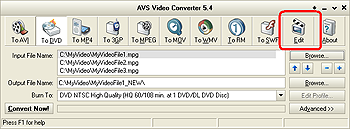
Click Edit along the top of the interface before clicking Convert Now!
Step 3. Add Markers Automatically.
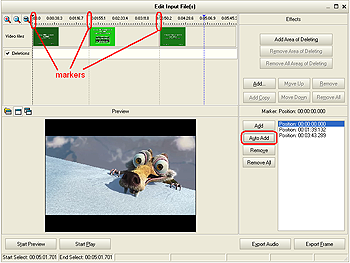
If you are burning several files to a DVD, click the Auto Add button to the right of the interface to set markers in the beginning of the each file. The markers indicate new chapters.
Step 4. Add Markers Manually.
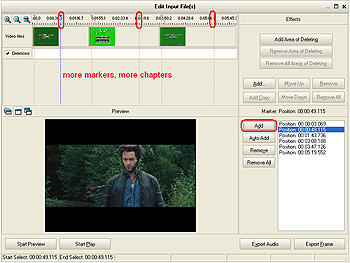
Make left mouse click on the timeline along the top of the interface and then press F8 on the keyboard or click the Add button to the right of the interface to set a new marker.
Navigate the timeline this way and add more markers, if you wish.
Note: You can move markers: click a marker on the timeline, hold the left mouse button and move it. Or you can delete them: click Remove or Remove All.
Navigate the timeline this way and add more markers, if you wish.
Note: You can move markers: click a marker on the timeline, hold the left mouse button and move it. Or you can delete them: click Remove or Remove All.
Step 5. Choose a DVD Menu Template.
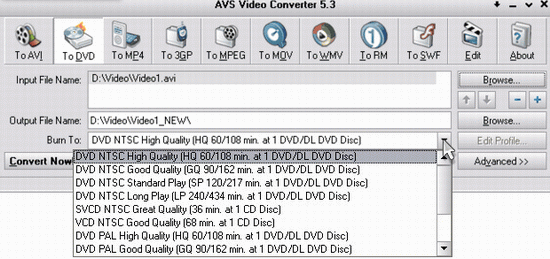
Click the Edit DVD menu button to the left of the interface to select a DVD menu template. Now there are just 6 templates in AVS Video Converter. Select the one you like from the DVD Menu Style list.
Also you can select the Loop DVD check box, if you want your future DVD to playback repeatedly in your DVD player.
Then you make all chapters, click cross in the top right corner of this window to switch back to the Conversion mode.
Later you will be able to return to the Editting window, just click Edit on the toolbar.
Also you can select the Loop DVD check box, if you want your future DVD to playback repeatedly in your DVD player.
Then you make all chapters, click cross in the top right corner of this window to switch back to the Conversion mode.
Later you will be able to return to the Editting window, just click Edit on the toolbar.
