
All key formats are supported: AVI (DivX, XviD, etc.), DV AVI, MP4 (inc. Sony PSP, Apple iPod and Archos DVR), WMV, 3GP, 3G2, QuickTime (MOV, QT), SWF, DVD, VOB, VRO, MPEG 1,2,4, MPG, DAT, VCD, SVCD, ASF, ASX, MJPEG, H.263, H.264, Real Video (RM, RMVB), DVR-MS, MKV, OGM, FLV.
Sometimes you might want to quickly join several video files you have into one without the need to edit or re-encode them. Using AVS Video ReMaker you can do that quickly and easily. It will let you merge several files into a single one automatically. You can also cut the unnecessary scenes from these video files before saving them.
Step 2. Run AVS Video ReMaker and load the original video.
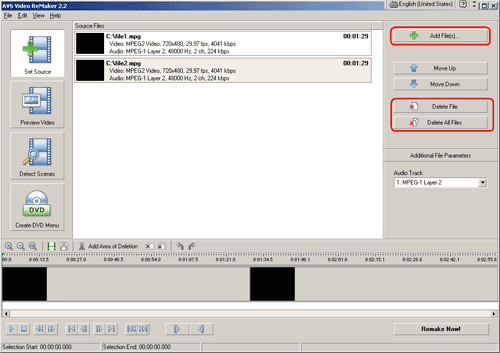
Click Start > All Programs > AVS Media > AVS Video Tools > AVS Video ReMaker
After you launch the program, you can select your video file using the Add File(s) button in the right top corner.
Note: If you want to re-make a DVD disc, you have to open the VIDEO_TS.IFO file from the VIDEO_TS folder. When the video is loaded, you can add more files or remove them from the project.
Note: All loaded files MUST have the same parameters - video format, picture size, aspect ratio, frame rate and bitrate. You cannot merge MPEG2 and AVI files, for instance, or two videos of the same format but with different resolutions or bitrates.
After you launch the program, you can select your video file using the Add File(s) button in the right top corner.
Note: If you want to re-make a DVD disc, you have to open the VIDEO_TS.IFO file from the VIDEO_TS folder. When the video is loaded, you can add more files or remove them from the project.
Note: All loaded files MUST have the same parameters - video format, picture size, aspect ratio, frame rate and bitrate. You cannot merge MPEG2 and AVI files, for instance, or two videos of the same format but with different resolutions or bitrates.
Step 3. Find the unnecessary scenes using one of the modes.
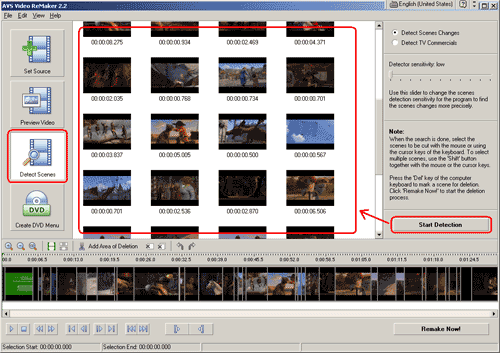
If you would like to delete one or several scenes from your video files, just make the left mouse click on the timeline, hold the button and drug the mouse along the timeline to make a selection. Then click Add Area of Deletion on the tool bar. Also you can switch to Delete Scenes mode to automatically detect scenes and delete unwanted ones.
Note: If you are going to cut out the commercials from a TV broadcast, you should also check the Detect TV Commercials option.
To start the scene search, click the Start Detection button. When the search is done you will see the list of found scene
Note: If you are going to cut out the commercials from a TV broadcast, you should also check the Detect TV Commercials option.
To start the scene search, click the Start Detection button. When the search is done you will see the list of found scene
Step 4. Mark the scenes for deletion.
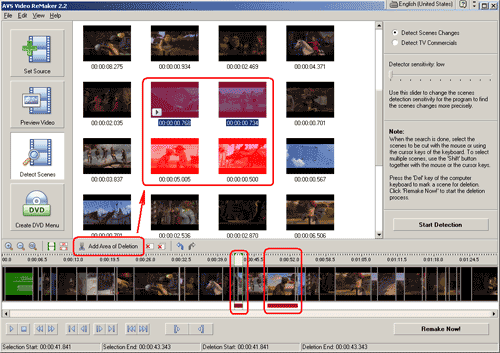
Click a scene you don't need in your video and after that use the Add Area of Deletion button to mark the scene for deletion. The scenes you want to delete will be colored in red.
If you need to specify some scenes manually, you can do that using the player toolbar in the lower part of the program window and the Selection Range button.
If you need to specify some scenes manually, you can do that using the player toolbar in the lower part of the program window and the Selection Range button.
Step 5. Merge your videos into a single file.
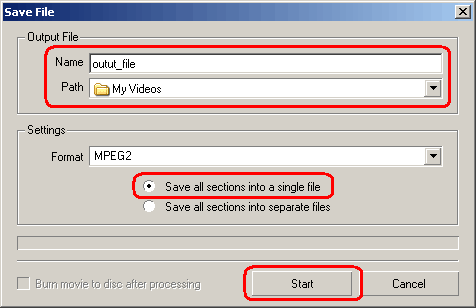
When all is ready, click the Remake now!button in the bottom right corner. In the new window you can select the output file Name, destination Path, video Format (if available). As you decide to save your video files into one, you must make sure that the Save all sections into a single file option is selected. When you are ready, click Start. And that's just it - all your video files have now become a part of a single file.
