
Pavtube Video to PSP Converter is the powerful yet easy to use conversion software, which offers you the solution to watch the videos and movies on your PSP conveniently. It can convert most popular formats to PSP video formats with the fast speed and high quality.
Video to PSP Converter is a professional PSP video conversion tool. For PSP lovers, with the faster conversion speed and better quality than any other PSP converters, you can watch the videos and movies perfectly on PSP. It has the capability of converting all popular formats including WMV, ASF, WMA, AVI, RMVB, RM, RA, MOV, QT, MP4, M4V, 3GP, 3G2, DAT, MPG, MPEG, MP3, VOB, DV to PSP video formats.
Step 2. Install and Launch Pavtube Video to PSP Converter
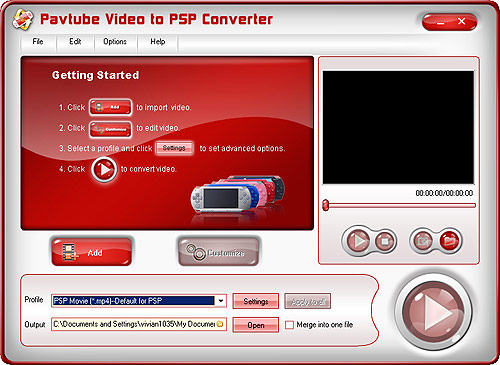
Download run Pavtube Video to PSP Converter and you will see its main interface.
Step 3. Import your favourite movies
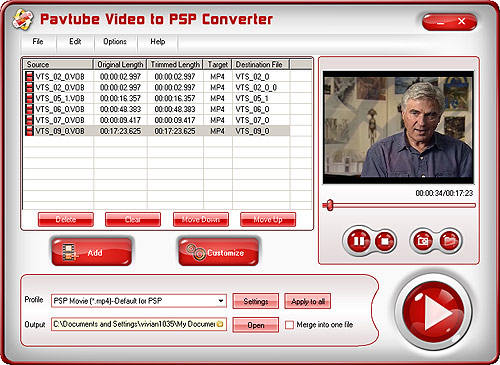
Import the videos to the file list by clicking Add button. Then you can edit the list using the buttons under the list.
Step 4. Setting

Open the profile drop-down bar to select the target conversion format for playback on PSP player. After this, please open output drop-down bar to specify where to save your converted files.
Step 5. Edit Importing video files
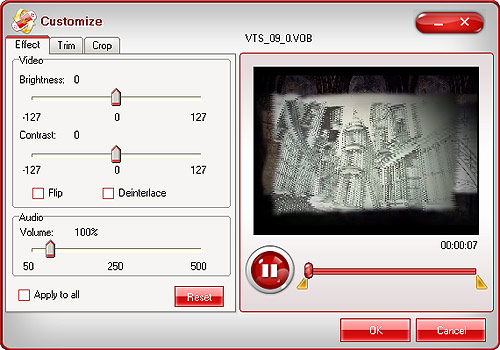
Previewing the video is a good choice for you. Under the preview window, you can click the button to capture the still pictures to save on your PC for enriching the picture collection.
Step 6. Setting brightness, contrast, volume for video and audio
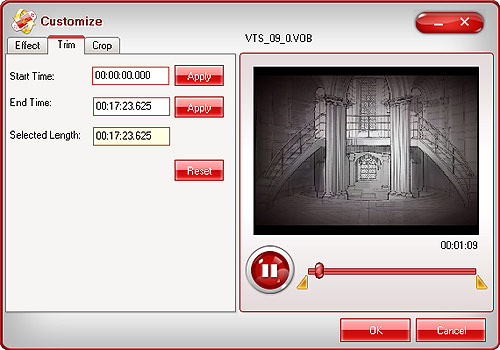
Adjust brightness, contrast, volume for video and audio. In addition, you can tick to modify the image effects in flipping and deinterlace.
Step 7. Crop
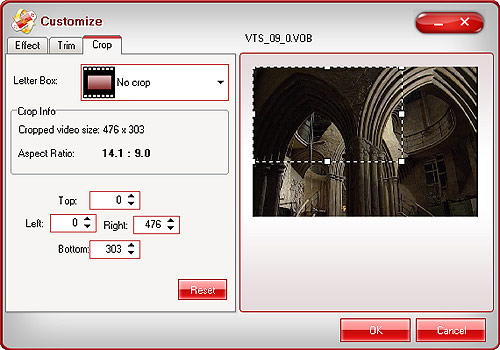
Drag the slider or set the number manually to choose the starting time and the ending time. You can gain the selected time phase for enjoyment.
Step 8. Setting Output Video file Formate
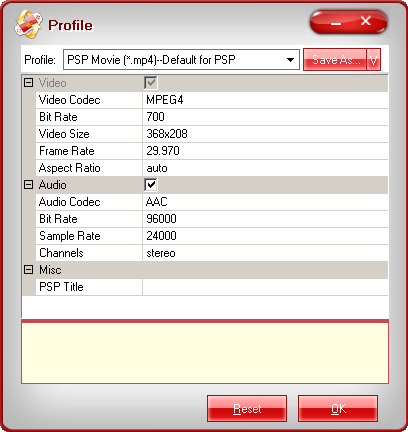
Open the drop-down list to select which edges to be cut off. Drag the frame-mark to specify the region you want.
For better effects, clicking setting button can satisfy you. Tick to select which part to modify, video or audio. One click for the parameter can make the triangle button appear. Hit it then amend the parameter.
For better effects, clicking setting button can satisfy you. Tick to select which part to modify, video or audio. One click for the parameter can make the triangle button appear. Hit it then amend the parameter.
Step 9. Encoder and Output your Apple TV file
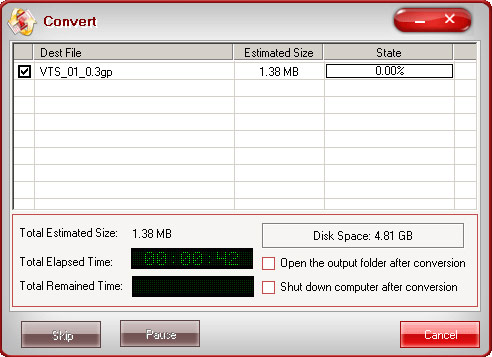
Click the merge button to create a single file. If you wish to reduce the trouble of resetting, hit apply to all button.
Start to run the program by clicking the button. After this, you can confirm the converted file on your PC by hitting open button. Here all the preparing work is finished. Then you can transfer the converted file to your PSP player for enjoyment.
Start to run the program by clicking the button. After this, you can confirm the converted file on your PC by hitting open button. Here all the preparing work is finished. Then you can transfer the converted file to your PSP player for enjoyment.
