
Home >> Screen Video Recorder >> How to use Screen Video Recorder?
Want to record a video in full screen with high quality and good performance? What is the best screen video recorder? Screen Video Recorder is designed to record your computer screen (full screen or a fixed Region) into AVI video file for further editing, burning DVD, or making slideshows, etc.
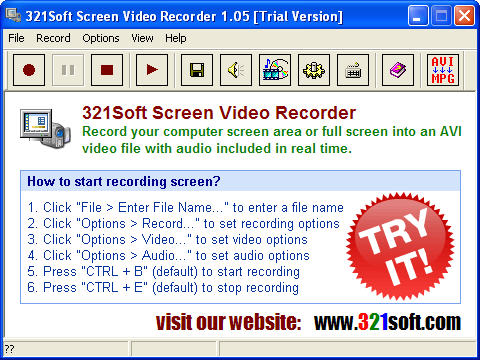
What can Screen Video Recorder do for you?
1. Record your computer screen video into AVI video.
2. Record your voice when recording screen video.
3. Record audio sound, mouse cursor.
4. Record the video with added text.
5. Record mode: normal region, fixed region, full screen, or windows.
6. Set video and audio options for recording.
7. Play the recorded video after recording.
How to use Screen Video Recorder?
1: Set output path
Run Screen Video Recorder, Click "File > Enter File Name to Save Recording..." or directly hit to set output file, then click "OK".
to set output file, then click "OK".
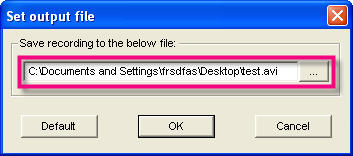
2: Set video & audio options
Click the drop-down menu "Options" to set video and audio parameters, like video codec, video quality, key frames, recording interval, playback frames per second, audio frequency and channels.
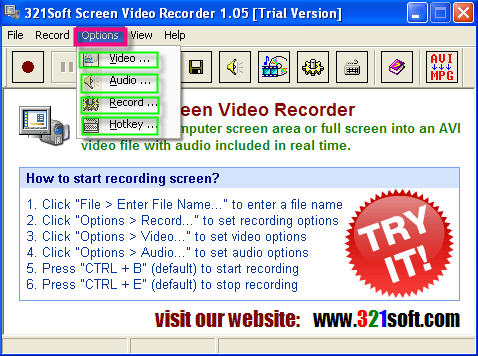
3: Set record mode
Open record option, you can set the recording mode, including full screen, fixed region, normal region, and windows.
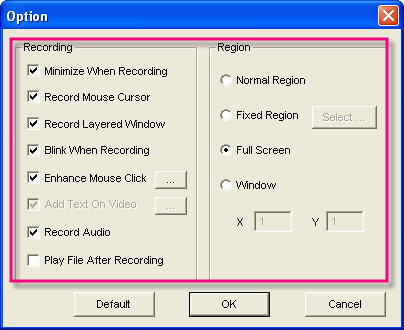
4: Record screen video to AVI
When all options are set ok, finally, click , the Screen Video Recorder will automatically record your computer screen video. You can stop the recording by click stop button.
, the Screen Video Recorder will automatically record your computer screen video. You can stop the recording by click stop button.
Now, you can play the recorded video with the default player available on your computer. If necessary, go further editing in Windows Movie Maker.
Want to record a video in full screen with high quality and good performance? What is the best screen video recorder? Screen Video Recorder is designed to record your computer screen (full screen or a fixed Region) into AVI video file for further editing, burning DVD, or making slideshows, etc.
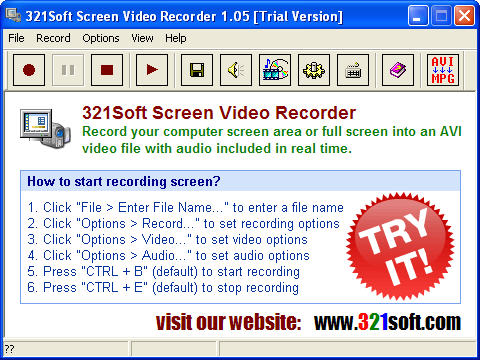
What can Screen Video Recorder do for you?
1. Record your computer screen video into AVI video.
2. Record your voice when recording screen video.
3. Record audio sound, mouse cursor.
4. Record the video with added text.
5. Record mode: normal region, fixed region, full screen, or windows.
6. Set video and audio options for recording.
7. Play the recorded video after recording.
How to use Screen Video Recorder?
1: Set output path
Run Screen Video Recorder, Click "File > Enter File Name to Save Recording..." or directly hit
 to set output file, then click "OK".
to set output file, then click "OK".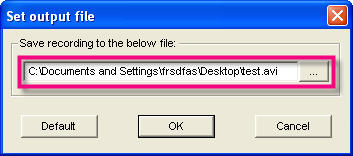
2: Set video & audio options
Click the drop-down menu "Options" to set video and audio parameters, like video codec, video quality, key frames, recording interval, playback frames per second, audio frequency and channels.
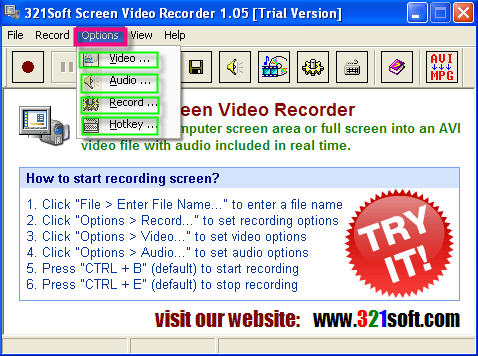
3: Set record mode
Open record option, you can set the recording mode, including full screen, fixed region, normal region, and windows.
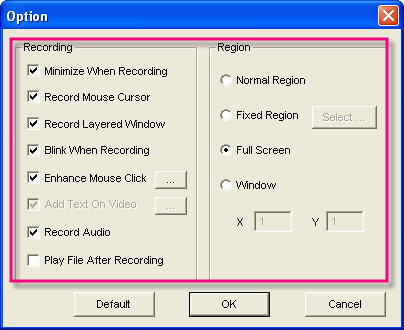
4: Record screen video to AVI
When all options are set ok, finally, click
 , the Screen Video Recorder will automatically record your computer screen video. You can stop the recording by click stop button.
, the Screen Video Recorder will automatically record your computer screen video. You can stop the recording by click stop button. Now, you can play the recorded video with the default player available on your computer. If necessary, go further editing in Windows Movie Maker.
Screen Video Recorder step by step guides:
 How to capture screen video to avi (with Screen Video Recorder)
How to capture screen video to avi (with Screen Video Recorder)
 Import DVD to iMovie supported MPEG-2, MPEG-4, Quick Time Movie, AVCHD, DV and HDV(High Definition Video) (with DVD to iMovie Converter)
Import DVD to iMovie supported MPEG-2, MPEG-4, Quick Time Movie, AVCHD, DV and HDV(High Definition Video) (with DVD to iMovie Converter)
 Import .tod files from JVC Everio HDD Camcorder to Mac iMovie (with Tod Converter for Mac)
Import .tod files from JVC Everio HDD Camcorder to Mac iMovie (with Tod Converter for Mac)
 How to capture screen video to avi (with Screen Video Recorder)
How to capture screen video to avi (with Screen Video Recorder) Import DVD to iMovie supported MPEG-2, MPEG-4, Quick Time Movie, AVCHD, DV and HDV(High Definition Video) (with DVD to iMovie Converter)
Import DVD to iMovie supported MPEG-2, MPEG-4, Quick Time Movie, AVCHD, DV and HDV(High Definition Video) (with DVD to iMovie Converter) Import .tod files from JVC Everio HDD Camcorder to Mac iMovie (with Tod Converter for Mac)
Import .tod files from JVC Everio HDD Camcorder to Mac iMovie (with Tod Converter for Mac)