
mini DV to Computer Transfer
Digital Video (DV) is a digital video format launched in 1996, and, in its smaller tape form factor MiniDV, has since become a standard for home and semi-professional video production; it is sometimes used for professional purposes as well, such as filmmaking and electronic news gathering (ENG).
Digital Video (DV) is a digital video format launched in 1996, and, in its smaller tape form factor MiniDV, has since become a standard for home and semi-professional video production; it is sometimes used for professional purposes as well, such as filmmaking and electronic news gathering (ENG).
How to transfer mini DV to Computer
This article is for people who are not familiar with DV camcorders, and want to know how to transfer their videos onto the computer, then burn it to a DVD for editing or backing up.
Basically all DV camcorders use firewire. Most new computers come with firewire ports built in. The firewire port will most likely be located right next to your usb ports, they are larger ports with one side tapered off. If your computer does not come with firewire ports you can buy a cardbus (most are plus and play) for your laptop or an expansion card for your pc. You'll also need a firewire cable with a 4-pin (small connects to camcorder) connector on one end and a 6-pin (large connects to computer).
Once you connect your DV camcorder to your computer. You can capture the video in basically any video editing software. If you don't have video editing software mini DV to Computer works just fine, which can capture video on hard drive to cameras' native AVI DV format or directly to MPEG-2 and save your computer free space.
Start to Transfer video from DV
Step 1: Select a video capture device (in case you have several) clicking it in the device list and set up its parameters.
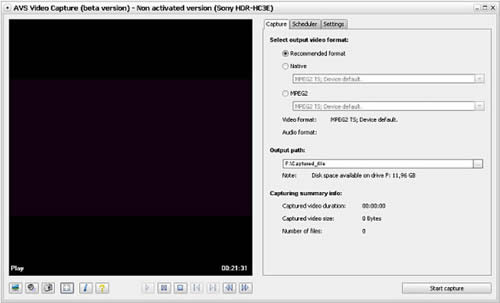
Step 2: Set the scheduler in case you plan to stop capturing automatically at a certain time or when the captured video file size exceeds some value.
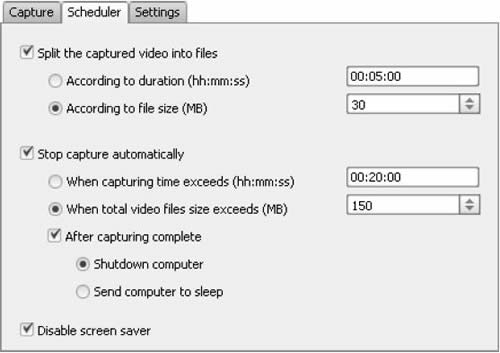
Step 3: Change the audio format and device settings using the provided options.
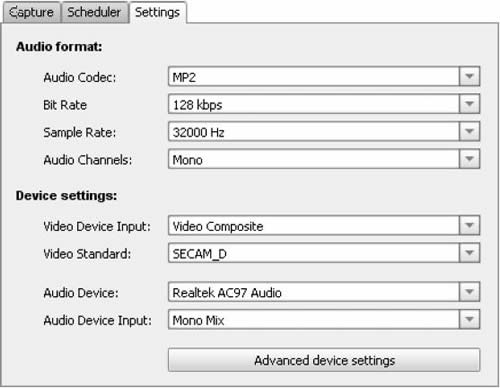
Step 4: Start capturing.
After you set up all the capture device, audio and video device parameters and audio
format settings, you can start capturing video from the connected capture device. Click the Start Capture button to do that.
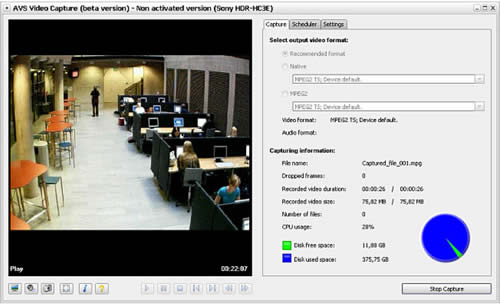
After the capturing is over or if you press the Stop Capture button, you will be presented with the options of what can be done with the captured video:
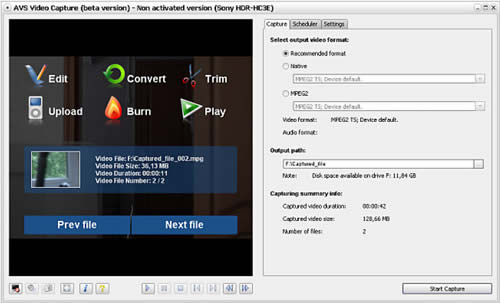
Now, you can Edit, Convert, Burn the captured videos onto a disk with DV Video Converter.
Related: How to burn mini DV to dvd movie.
This article is for people who are not familiar with DV camcorders, and want to know how to transfer their videos onto the computer, then burn it to a DVD for editing or backing up.
Basically all DV camcorders use firewire. Most new computers come with firewire ports built in. The firewire port will most likely be located right next to your usb ports, they are larger ports with one side tapered off. If your computer does not come with firewire ports you can buy a cardbus (most are plus and play) for your laptop or an expansion card for your pc. You'll also need a firewire cable with a 4-pin (small connects to camcorder) connector on one end and a 6-pin (large connects to computer).
Once you connect your DV camcorder to your computer. You can capture the video in basically any video editing software. If you don't have video editing software mini DV to Computer works just fine, which can capture video on hard drive to cameras' native AVI DV format or directly to MPEG-2 and save your computer free space.
Start to Transfer video from DV
Step 1: Select a video capture device (in case you have several) clicking it in the device list and set up its parameters.
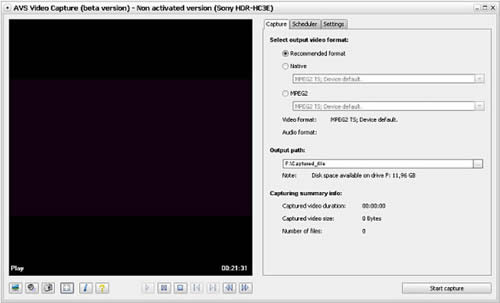
Step 2: Set the scheduler in case you plan to stop capturing automatically at a certain time or when the captured video file size exceeds some value.
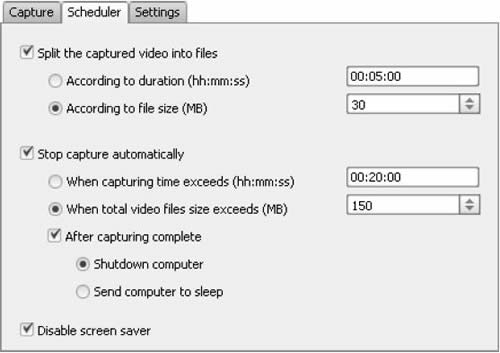
Step 3: Change the audio format and device settings using the provided options.
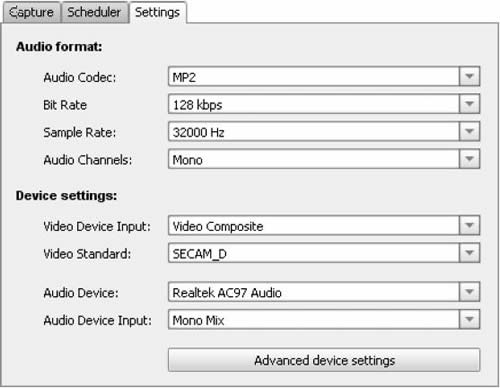
Step 4: Start capturing.
After you set up all the capture device, audio and video device parameters and audio
format settings, you can start capturing video from the connected capture device. Click the Start Capture button to do that.
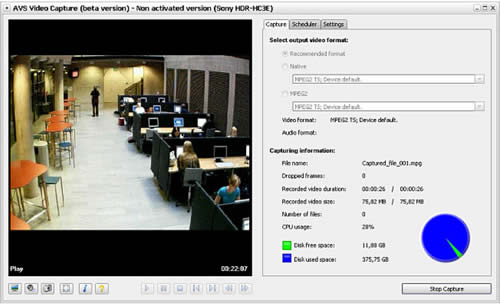
After the capturing is over or if you press the Stop Capture button, you will be presented with the options of what can be done with the captured video:
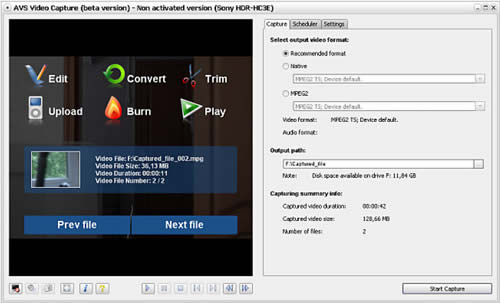
Now, you can Edit, Convert, Burn the captured videos onto a disk with DV Video Converter.
Related: How to burn mini DV to dvd movie.
Step by step DV Video Converter guides:
 How to transfer dv to computer (with DV to Computer Transfer)
How to transfer dv to computer (with DV to Computer Transfer)
 How to burn dv to dvd movie (with DV to DVD Burner)
How to burn dv to dvd movie (with DV to DVD Burner)
 How to transfer mini dv to computer (with mini DV to Computer Transfer)
How to transfer mini dv to computer (with mini DV to Computer Transfer)
 How to burn mini dv to dvd movie (with mini DV to DVD Burner)
How to burn mini dv to dvd movie (with mini DV to DVD Burner)
 How to convert dv to iPod supported .mp4 files (with DV Video Converter)
How to convert dv to iPod supported .mp4 files (with DV Video Converter)
 How to convert .dv to iPhone supported .mp4 files (with DV Video Converter)
How to convert .dv to iPhone supported .mp4 files (with DV Video Converter)
 How to convert .dv to PSP supported .mp4 files (with DV Video Converter)
How to convert .dv to PSP supported .mp4 files (with DV Video Converter)
 How to convert .dv to PS3 supported files (with DV Video Converter)
How to convert .dv to PS3 supported files (with DV Video Converter)
 How to convert .dv to Apple T .mp4V supported files (with DV Video Converter)
How to convert .dv to Apple T .mp4V supported files (with DV Video Converter)
 How to convert .dv to Archos supported files (with DV Video Converter)
How to convert .dv to Archos supported files (with DV Video Converter)
 How to convert .dv to Creative Zen supported files (with DV Video Converter)
How to convert .dv to Creative Zen supported files (with DV Video Converter)
 How to convert .dv to BlackBerry supported files (with DV Video Converter)
How to convert .dv to BlackBerry supported files (with DV Video Converter)
 How to convert .dv to iRiver supported files (with DV Video Converter)
How to convert .dv to iRiver supported files (with DV Video Converter)
 How to convert .dv to Zune .mp4 supported files (with DV Video Converter)
How to convert .dv to Zune .mp4 supported files (with DV Video Converter)
 How to convert .dv to .flv format file (with DV Video Converter)
How to convert .dv to .flv format file (with DV Video Converter)
 How to convert .dv to .swf format file (with DV Video Converter)
How to convert .dv to .swf format file (with DV Video Converter)
 How to convert .dv to .mp4 format file (with DV Video Converter)
How to convert .dv to .mp4 format file (with DV Video Converter)
 How to convert .dv to .mpg format file (with DV Video Converter)
How to convert .dv to .mpg format file (with DV Video Converter)
 How to Convert RMVB between almost all modern video formats (with AVS RMVB Converter)
How to Convert RMVB between almost all modern video formats (with AVS RMVB Converter)
 How to convert RMVB and burn RMVB files to DVD? (with AVS RMVB Converter)
How to convert RMVB and burn RMVB files to DVD? (with AVS RMVB Converter)
 How to transfer dv to computer (with DV to Computer Transfer)
How to transfer dv to computer (with DV to Computer Transfer) How to burn dv to dvd movie (with DV to DVD Burner)
How to burn dv to dvd movie (with DV to DVD Burner) How to transfer mini dv to computer (with mini DV to Computer Transfer)
How to transfer mini dv to computer (with mini DV to Computer Transfer) How to burn mini dv to dvd movie (with mini DV to DVD Burner)
How to burn mini dv to dvd movie (with mini DV to DVD Burner) How to convert dv to iPod supported .mp4 files (with DV Video Converter)
How to convert dv to iPod supported .mp4 files (with DV Video Converter) How to convert .dv to iPhone supported .mp4 files (with DV Video Converter)
How to convert .dv to iPhone supported .mp4 files (with DV Video Converter) How to convert .dv to PSP supported .mp4 files (with DV Video Converter)
How to convert .dv to PSP supported .mp4 files (with DV Video Converter) How to convert .dv to PS3 supported files (with DV Video Converter)
How to convert .dv to PS3 supported files (with DV Video Converter) How to convert .dv to Apple T .mp4V supported files (with DV Video Converter)
How to convert .dv to Apple T .mp4V supported files (with DV Video Converter) How to convert .dv to Archos supported files (with DV Video Converter)
How to convert .dv to Archos supported files (with DV Video Converter) How to convert .dv to Creative Zen supported files (with DV Video Converter)
How to convert .dv to Creative Zen supported files (with DV Video Converter) How to convert .dv to BlackBerry supported files (with DV Video Converter)
How to convert .dv to BlackBerry supported files (with DV Video Converter) How to convert .dv to iRiver supported files (with DV Video Converter)
How to convert .dv to iRiver supported files (with DV Video Converter) How to convert .dv to Zune .mp4 supported files (with DV Video Converter)
How to convert .dv to Zune .mp4 supported files (with DV Video Converter) How to convert .dv to .flv format file (with DV Video Converter)
How to convert .dv to .flv format file (with DV Video Converter) How to convert .dv to .swf format file (with DV Video Converter)
How to convert .dv to .swf format file (with DV Video Converter) How to convert .dv to .mp4 format file (with DV Video Converter)
How to convert .dv to .mp4 format file (with DV Video Converter) How to convert .dv to .mpg format file (with DV Video Converter)
How to convert .dv to .mpg format file (with DV Video Converter) How to Convert RMVB between almost all modern video formats (with AVS RMVB Converter)
How to Convert RMVB between almost all modern video formats (with AVS RMVB Converter) How to convert RMVB and burn RMVB files to DVD? (with AVS RMVB Converter)
How to convert RMVB and burn RMVB files to DVD? (with AVS RMVB Converter)