
VHS to DVD Converter
VHS initially offered a longer playing time than the Betamax system, and it also had the advantage of a far less complex tape transport mechanism. Although VHS and Betamax were competing formats, several of VHS's critical technologies are licensed from Sony. Early VHS machines could rewind and fast forward the tape considerably faster than a Betamax VCR because they unthreaded the tape from the playback heads before commencing any high-speed winding. Most newer VHS machines do not perform this unthreading step, as head-tape contact is no longer an impediment to fast winding, owing to improved engineering.
VHS initially offered a longer playing time than the Betamax system, and it also had the advantage of a far less complex tape transport mechanism. Although VHS and Betamax were competing formats, several of VHS's critical technologies are licensed from Sony. Early VHS machines could rewind and fast forward the tape considerably faster than a Betamax VCR because they unthreaded the tape from the playback heads before commencing any high-speed winding. Most newer VHS machines do not perform this unthreading step, as head-tape contact is no longer an impediment to fast winding, owing to improved engineering.
Although VHS video is inconvenient in today's digital world, and there are a lot of people who want to convert their older video recordings to DVD. Converting VHS videos to DVD is a great way to preserve, share and enhance those old tapes that may be aging not too gracefully.
You can certainly find a service that will make VHS video conversion for you, but these transfers can get expensive if you have several VHS tapes to convert. Why not "do it yourself" VHS video to DVD conversion with VHS Video Capture and VHS Video Converter?
VHS Video Capture is a special separate utility that enables you to capture video from any video capture device connected to your computer. You can transfer video from DV and VHS cameras and recorders to hard drive and create movie DVDs, capture video from external video capture devices connected to TV tuners and WEB cameras.
Now, letí»s begin to transfer our VHS tapes of your graduation, wedding or birthday party to DVD so that we can have a more permanent digital copy to share with family and friends.
Preparation before running VHS Video Capture:
1. For an internal video device - turn off your personal computer and unplug it. Remove the case and insert your capture video device into a proper empty slot (usually it is a PCI slot, so you should see your capture device and computer motherboard manual for more instructions on how to install the capture device properly).
For an external video device - connect your device to your personal computer using an appropriate cable (usually a USB cable).
2. Turn on your capture device (if needed) and your personal computer.
3. After the operating system boots, install the device drivers from the disc supplied with the device or go to the device manufacturer web site and download and install the necessary drivers. After that you might need to restart your system.
4. Start VHS Video Capture. You will see the following window:
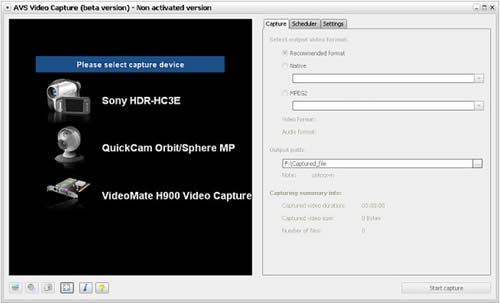
Start to Transfer video from VHS
Step 1: Select a video capture device (in case you have several) clicking it in the device list and set up its parameters.
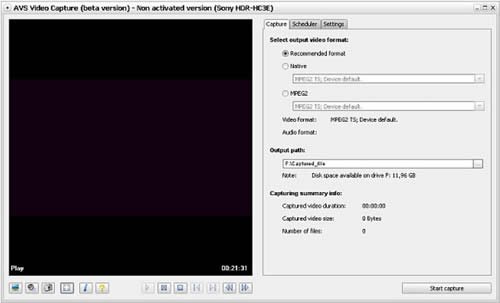
Step 2: Set the scheduler in case you plan to stop capturing automatically at a certain time or when the captured video file size exceeds some value.
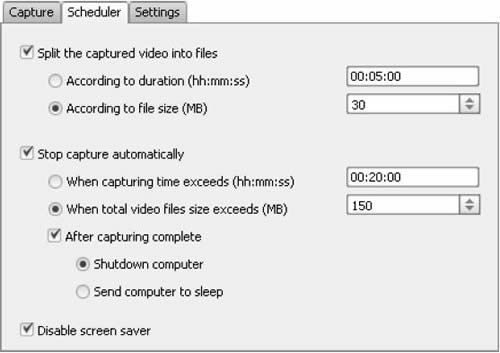
Step 3: Change the audio format and device settings using the provided options.
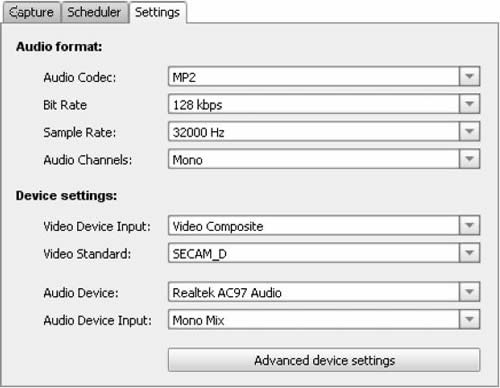
Step 4: Start capturing.
After you set up all the capture device, audio and video device parameters and audio format settings, you can start capturing video from the connected capture device. Click the Start Capture button to do that.
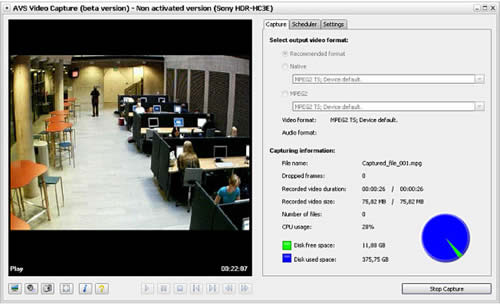
After the capturing is over or if you press the Stop Capture button, you will be presented with the options of what can be done with the captured video:
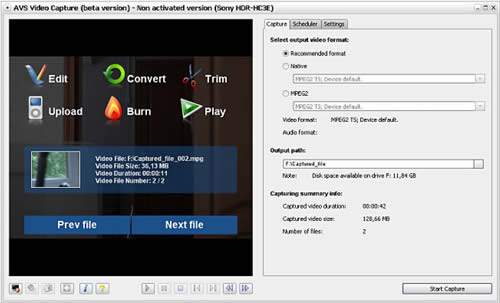
Now, you can Edit, Convert, Burn the captured videos onto a disk with VHS Video Converter.
Related Guide: How to burn VHS to DVD
You can certainly find a service that will make VHS video conversion for you, but these transfers can get expensive if you have several VHS tapes to convert. Why not "do it yourself" VHS video to DVD conversion with VHS Video Capture and VHS Video Converter?
VHS Video Capture is a special separate utility that enables you to capture video from any video capture device connected to your computer. You can transfer video from DV and VHS cameras and recorders to hard drive and create movie DVDs, capture video from external video capture devices connected to TV tuners and WEB cameras.
Now, letí»s begin to transfer our VHS tapes of your graduation, wedding or birthday party to DVD so that we can have a more permanent digital copy to share with family and friends.
Preparation before running VHS Video Capture:
1. For an internal video device - turn off your personal computer and unplug it. Remove the case and insert your capture video device into a proper empty slot (usually it is a PCI slot, so you should see your capture device and computer motherboard manual for more instructions on how to install the capture device properly).
For an external video device - connect your device to your personal computer using an appropriate cable (usually a USB cable).
2. Turn on your capture device (if needed) and your personal computer.
3. After the operating system boots, install the device drivers from the disc supplied with the device or go to the device manufacturer web site and download and install the necessary drivers. After that you might need to restart your system.
4. Start VHS Video Capture. You will see the following window:
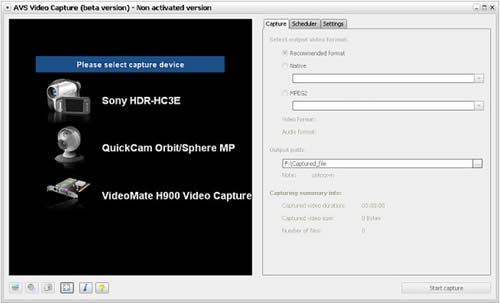
Start to Transfer video from VHS
Step 1: Select a video capture device (in case you have several) clicking it in the device list and set up its parameters.
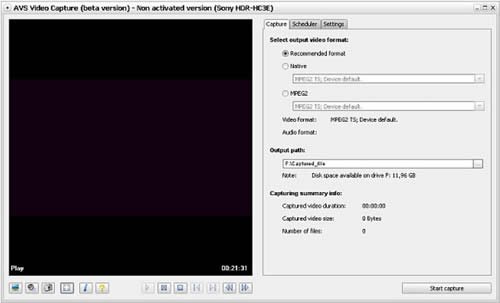
Step 2: Set the scheduler in case you plan to stop capturing automatically at a certain time or when the captured video file size exceeds some value.
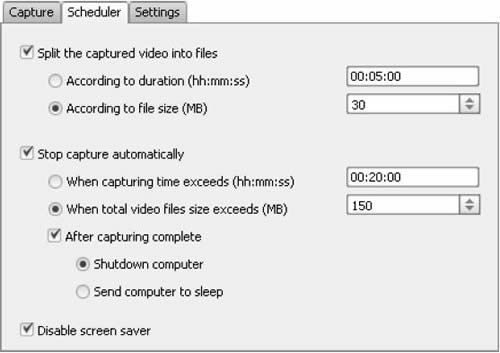
Step 3: Change the audio format and device settings using the provided options.
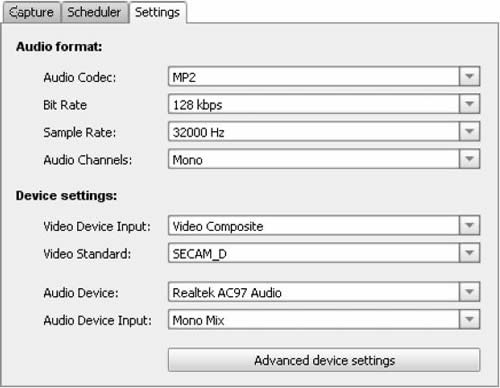
Step 4: Start capturing.
After you set up all the capture device, audio and video device parameters and audio format settings, you can start capturing video from the connected capture device. Click the Start Capture button to do that.
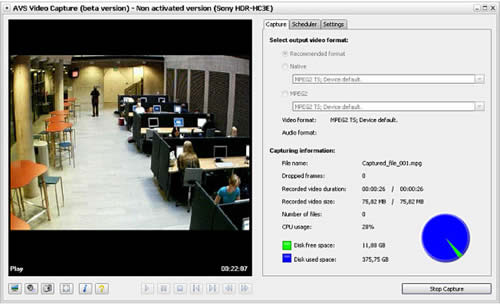
After the capturing is over or if you press the Stop Capture button, you will be presented with the options of what can be done with the captured video:
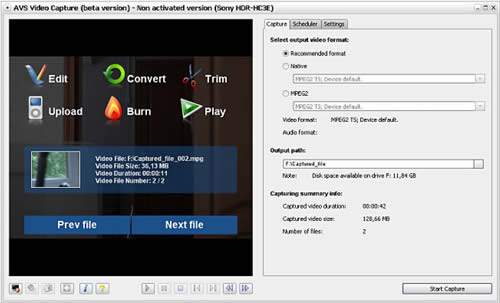
Now, you can Edit, Convert, Burn the captured videos onto a disk with VHS Video Converter.
Related Guide: How to burn VHS to DVD
VHS Video Converter related guides:
 How to transfer video from VHS and Convert VHS to DVD (with VHS to DVD Capture)
How to transfer video from VHS and Convert VHS to DVD (with VHS to DVD Capture)
 How to burn VHS video to DVD movie (with VHS to DVD Burner)
How to burn VHS video to DVD movie (with VHS to DVD Burner)
 How to transfer video from VHS and Convert VHS to DVD (with VHS to DVD Capture)
How to transfer video from VHS and Convert VHS to DVD (with VHS to DVD Capture) How to burn VHS video to DVD movie (with VHS to DVD Burner)
How to burn VHS video to DVD movie (with VHS to DVD Burner)