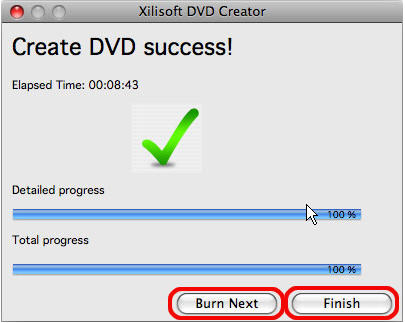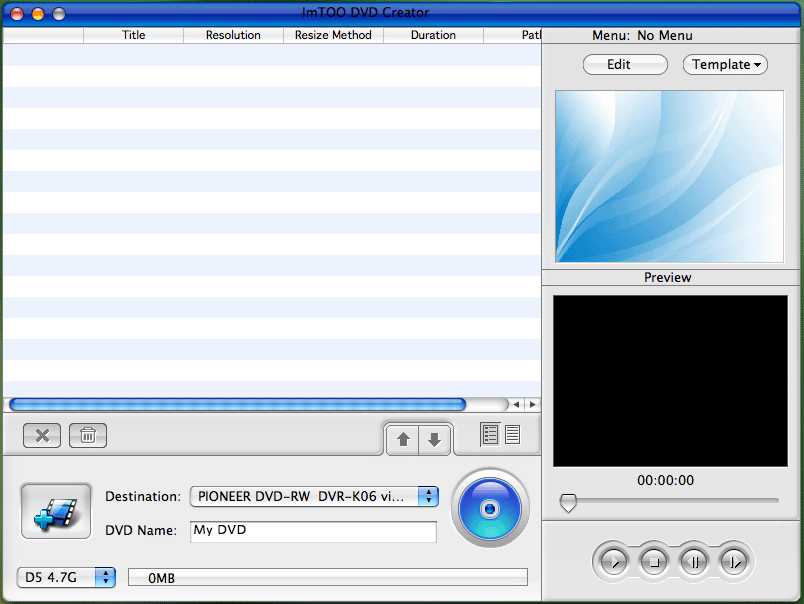DVD Creator for Mac OS recommend by MP4kits.com
On this page MP4Kits.com presents dvd creator software for Apple Mac OS to work with most format video files: DVD Creator for Mac.
Be the first who knows about our new dvd creator for Mac shareware updates, patches, releases, news and future plans, just subscribe to our free newsletter!
On this page MP4Kits.com presents dvd creator software for Apple Mac OS to work with most format video files: DVD Creator for Mac.
Be the first who knows about our new dvd creator for Mac shareware updates, patches, releases, news and future plans, just subscribe to our free newsletter!
Home >> DVD Creator for Mac >> How to convert mpg, divx, avi to dvd on mac with dvd creator for mac?
DVD creator for MAC is an easy to use DVD creator and burning software. It enables you to create your own DVD from your precious home video. It supports to convert and burn various popular video formats like AVI, MPEG, DivX, DV, VOB, and WMV to DVD, which can be playable on portable or home DVD player.
This powerful DVD creator has a human-oriented architecture. It is designed to help you organize your video into a professional and good-looking DVD project. You are offered to have your own menus or choose between ready-made templates from the list and edit them as you wish. You can also edit chapter¡¯s buttons and set background co lour, music, picture. Using this DVD creator gives you not only the experience of DIY, but you will also be surprised at how perfect a DVD you can just create by you own hand. Share your DVD with your friends or family members as a gift. Anything would be more valuable than that?
Tutorials on how to use dvd creator on mac
Step 1: Click here to download and install DVD Creator
Step 2: Run DVD Creator and select a video file to load video info
To load the files, go to "File > Add Video Files", click "Add Video Files"
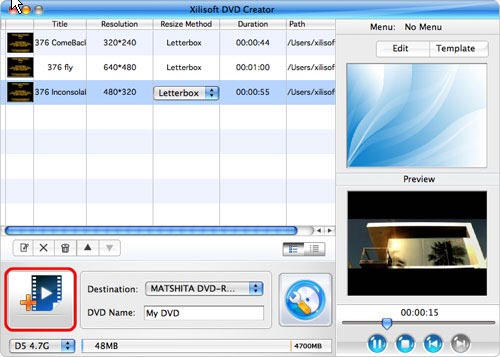
Step 3: Set up Parameters and output file path
Click the "Resize Method" bar, set the output display method.
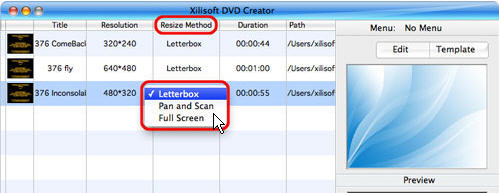
Click the ¡°Destination¡± and choose the target format. You can choose to make DVD video directly, or to save DVD folder or ISO files in your computer for backup.
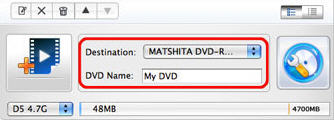
Step 4: Get your DVD menu
You are offered to have your own menus or choose between ready-made templates from the list and edit them as you wish. To make your own menu, go to "Template" and choose the menu template you preferred.
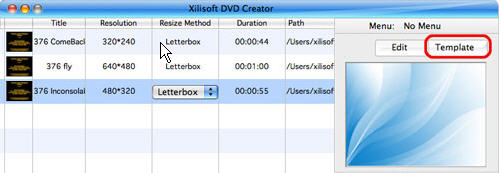
Step 5: Start to burn
After setting the parameters and output path, you are ready now to start the burning process.
Click "Actions > Start Burn" to create your DVD
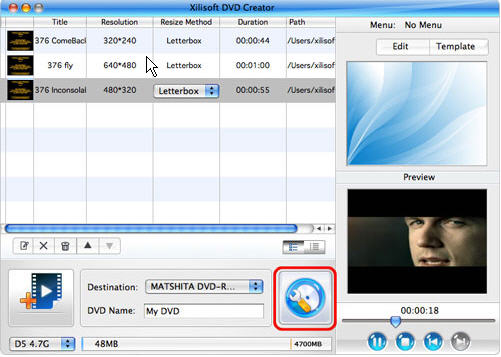
After execute the start order, there will be a window pop up to indicate the burning process and elapsed time. After one task is done, you can do next burn by doing the same steps as explained above
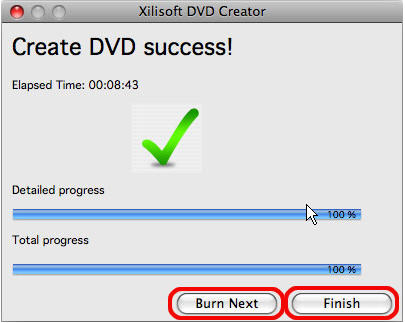
DVD creator for MAC is an easy to use DVD creator and burning software. It enables you to create your own DVD from your precious home video. It supports to convert and burn various popular video formats like AVI, MPEG, DivX, DV, VOB, and WMV to DVD, which can be playable on portable or home DVD player.
This powerful DVD creator has a human-oriented architecture. It is designed to help you organize your video into a professional and good-looking DVD project. You are offered to have your own menus or choose between ready-made templates from the list and edit them as you wish. You can also edit chapter¡¯s buttons and set background co lour, music, picture. Using this DVD creator gives you not only the experience of DIY, but you will also be surprised at how perfect a DVD you can just create by you own hand. Share your DVD with your friends or family members as a gift. Anything would be more valuable than that?
Tutorials on how to use dvd creator on mac
Step 1: Click here to download and install DVD Creator
Step 2: Run DVD Creator and select a video file to load video info
To load the files, go to "File > Add Video Files", click "Add Video Files"
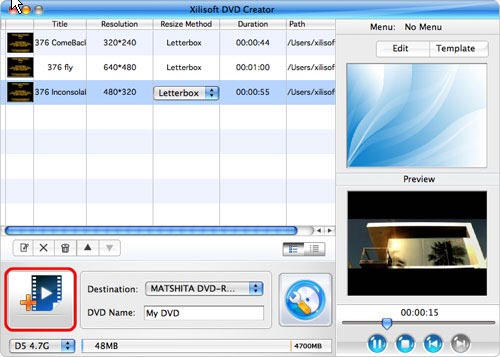
Step 3: Set up Parameters and output file path
Click the "Resize Method" bar, set the output display method.
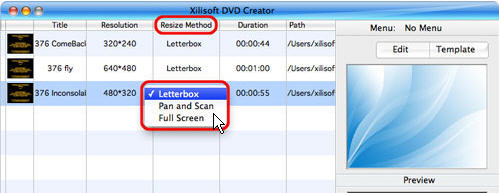
Click the ¡°Destination¡± and choose the target format. You can choose to make DVD video directly, or to save DVD folder or ISO files in your computer for backup.
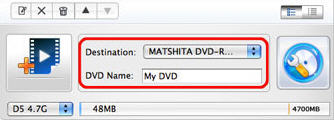
Step 4: Get your DVD menu
You are offered to have your own menus or choose between ready-made templates from the list and edit them as you wish. To make your own menu, go to "Template" and choose the menu template you preferred.
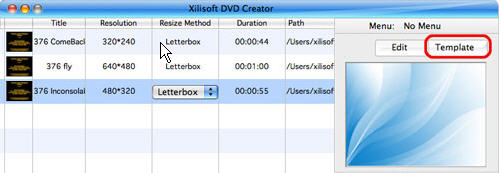
Step 5: Start to burn
After setting the parameters and output path, you are ready now to start the burning process.
Click "Actions > Start Burn" to create your DVD
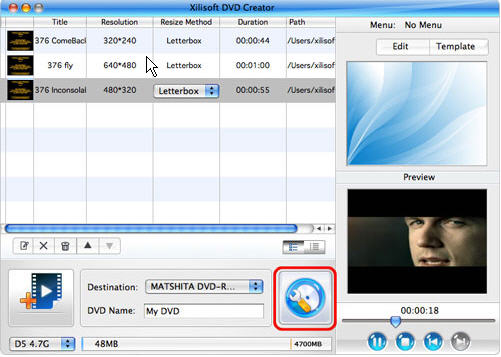
After execute the start order, there will be a window pop up to indicate the burning process and elapsed time. After one task is done, you can do next burn by doing the same steps as explained above