
With ConvertXtoDVD, video conversion software, you can convert and burn all your videos and convert Avi to DVD! Backup and transfer your movies to DVD and enjoy watching them on any home DVD player. All in one conversion and burning software.
This award-winning divx to dvd video converter software supports most video and audio formats for video conversion (avi, mpg, mov, wmv, mkv, ogm and more) and even handles DVD to DVD copy!
This guide describes how to convert and burn video formats such as DivX, Xvid, AVI, WMV, MOV, VOB, MPEG, MP4, DV, 3GP, mkv, tivo to a standalone playable DVD with a few steps using VSO ConvertXtoDVD.
Guide: Convert DivX, Xvid, AVI, WMV, MPEG, etc. to DVD
Step 2. Free download ConvertXtoDVD, install and launch.
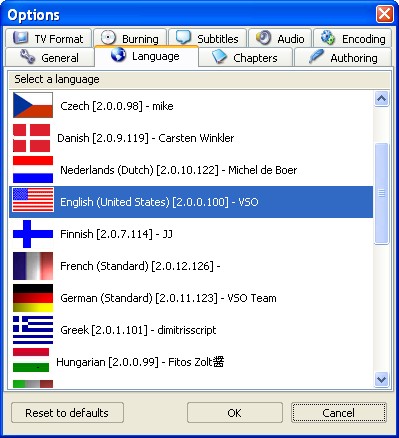
Tip: The software supports many different languages including English, Finnish, Dutch, French, German, Arabic, Italian, Japanese, Spanish etc. You can select your native lauguage by clicking "Settings -> Lauguage".
Tip: From "Window" menu, you can add "Video Preview", "Information" or "Log" to the interface.
Tip: From "Window" menu, you can add "Video Preview", "Information" or "Log" to the interface.
Step 3. Add video file.
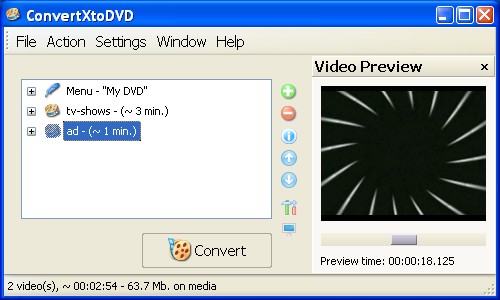
Browse "File -> Add video file" to add the file(s) you'd like to convert.
Step 4. Custom setting.
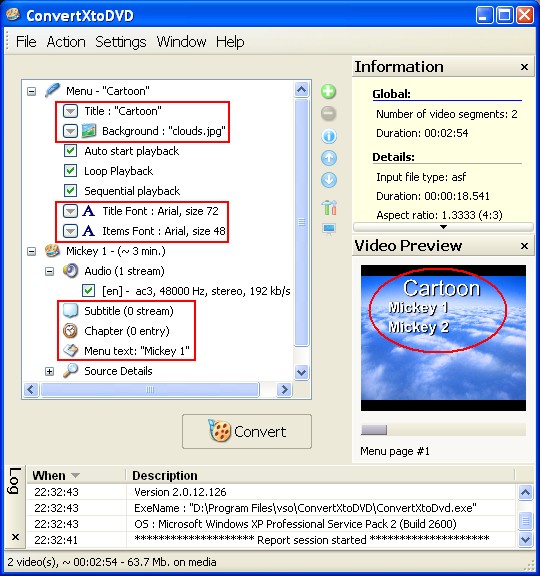
Menu: You can customize background image, set title font and items font, Change the title name from "My DVD" to what you like, etc. From "Video Preview" window, you will immediately see the effects you are setting.
Add subtitles: You can add separate subtitles in your DVD video, right-click "subtitle (0 stream)" and choose "Add Subtitle channel". The program supports STR subtitles and SUB & IDX combination. If you can not add subtitles successfully, please check whether your subtitle file and your video file are in the same folder and give them the exact same name keeping only the extension. For example, in "My movies" folder, there is cartoon.avi and cartoon.srt.
Add chapters: You can also add custom chapter point by right-clicking "Chapter (0 entry)" and select "Add chapter".
Change Menu text: Double-click "Menu text" to rename.
Add subtitles: You can add separate subtitles in your DVD video, right-click "subtitle (0 stream)" and choose "Add Subtitle channel". The program supports STR subtitles and SUB & IDX combination. If you can not add subtitles successfully, please check whether your subtitle file and your video file are in the same folder and give them the exact same name keeping only the extension. For example, in "My movies" folder, there is cartoon.avi and cartoon.srt.
Add chapters: You can also add custom chapter point by right-clicking "Chapter (0 entry)" and select "Add chapter".
Change Menu text: Double-click "Menu text" to rename.
Click "Convert" button to start the conversion.
Step 5. Start conversion and Burn DVD.
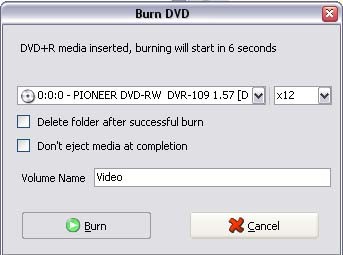
You need to use the "Burn result to DVD" option to burn the DVD, or burn it manually. Select "Action -> Burn DVD", choose the VIDEO_TS folder in your working directory. Insert a blank DVD+R(W) or DVD-R(W) in your drive and burning should start automatically in 15 seconds.
Done! Just so easy to convert and burn video files to DVD.
More optional settings before converting:
Set working directory: Browse "Settings -> General" to configure where the ready-to-be-burned DVD files will be placed.
Set NTSC & PAL mode: If "Video Standard" is set to "Automatic" in "TV Format" tab, then ConvertXtoDVD will apply the same standard according to your source file. If your source file's Frame Rate is 23.976 or 29.700, it is NTSC. And if it's 25.00, it's PAL. If you want to all your burned DVDs to be PAL or NTSC, just make one as a default Video Standard.
Set Fullscreen & Widescreen: Click "Settings -> TV Format" and set "TV Screen" to "Automatic", "4:3" or "16:9".
Burn DVD directly: If you want to burn DVD immediately after converting, please check "Burn result to DVD" in "Burning" tab. Here, you can also set burning speed slower in order to avoid those annoying errors that are common when burning faster.
Quality and Speed: In "Encoding" tab, If you like the burned DVDs' video and audio quality will be as high as possible, please select "High quality / Slow encoding" from "Encoding quality/speed". In fact the converting speed is not slow at all. Certainly, if you think the speed is the most important factor, use the "Low quality / slow encoding" option.
Step 6. More optional settings before converting.
More optional settings before converting:
Set working directory: Browse "Settings -> General" to configure where the ready-to-be-burned DVD files will be placed.
Set NTSC & PAL mode: If "Video Standard" is set to "Automatic" in "TV Format" tab, then ConvertXtoDVD will apply the same standard according to your source file. If your source file's Frame Rate is 23.976 or 29.700, it is NTSC. And if it's 25.00, it's PAL. If you want to all your burned DVDs to be PAL or NTSC, just make one as a default Video Standard.
Set Fullscreen & Widescreen: Click "Settings -> TV Format" and set "TV Screen" to "Automatic", "4:3" or "16:9".
Burn DVD directly: If you want to burn DVD immediately after converting, please check "Burn result to DVD" in "Burning" tab. Here, you can also set burning speed slower in order to avoid those annoying errors that are common when burning faster.
Quality and Speed: In "Encoding" tab, If you like the burned DVDs' video and audio quality will be as high as possible, please select "High quality / Slow encoding" from "Encoding quality/speed". In fact the converting speed is not slow at all. Certainly, if you think the speed is the most important factor, use the "Low quality / slow encoding" option.
Step 6. More optional settings before converting.
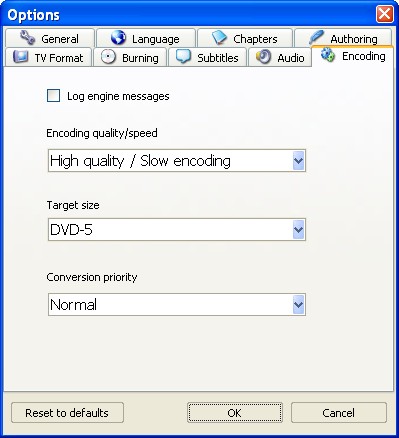
Related Software
 Free Blu-Ray DVD Burneris another free software for you. It can help you burn your data into Blu-Ray DVD disc. It has part function of Okoker CD&DVD Burner. Free Blu-Ray DVD Burner is designed for burning Blu-Ray DVD disc, and can not burn other DVD disc. Okoker CD&DVD Burner can burn almost all DVD disc and it has all the features of Okoker HD-DVD Burner.
Free Blu-Ray DVD Burneris another free software for you. It can help you burn your data into Blu-Ray DVD disc. It has part function of Okoker CD&DVD Burner. Free Blu-Ray DVD Burner is designed for burning Blu-Ray DVD disc, and can not burn other DVD disc. Okoker CD&DVD Burner can burn almost all DVD disc and it has all the features of Okoker HD-DVD Burner.
 Wondershare MPEG to DVD Burneris a professional MPEG to DVD converter program. It can easily convert MPEG to DVD with very flexible video enhancement options.
Wondershare MPEG to DVD Burneris a professional MPEG to DVD converter program. It can easily convert MPEG to DVD with very flexible video enhancement options.
 DVD Creator for Mac OS Burn regular video,FLV video and HD video to a DVD. Create DVD Slideshow with customizable DVD menu. Support video cropping,trimming and seting video effect etc.
DVD Creator for Mac OS Burn regular video,FLV video and HD video to a DVD. Create DVD Slideshow with customizable DVD menu. Support video cropping,trimming and seting video effect etc.
 Wondershare AVI to DVD Burner a professional AVI video to DVD-authoring program. It can easily burn AVI files to DVD for backup and enhancement.
Wondershare AVI to DVD Burner a professional AVI video to DVD-authoring program. It can easily burn AVI files to DVD for backup and enhancement.
 Xilisoft DVD Creator for Mac provides an easy and fast way to convert AVI to DVD, MPEG to DVD, DivX to DVD, burn DVD folder to DVD, ISO file to DVD for Mac OS to play on portable or home DVD player.
Xilisoft DVD Creator for Mac provides an easy and fast way to convert AVI to DVD, MPEG to DVD, DivX to DVD, burn DVD folder to DVD, ISO file to DVD for Mac OS to play on portable or home DVD player.
 Wondershare WMV to DVD Burner is a powerful WMV video to DVD-authoring program. It can easily burn WMV to DVD with very flexible video enhancement options.
Wondershare WMV to DVD Burner is a powerful WMV video to DVD-authoring program. It can easily burn WMV to DVD with very flexible video enhancement options.
 imtoo DVD Create for Mac is powerful Mac DVD burning software which helps you convert AVI to DVD, MPEG to DVD, DivX to DVD, and burn the DVD movie to DVD, or burn DVD folder to DVD, DVD ISO file to DVD for Mac!
imtoo DVD Create for Mac is powerful Mac DVD burning software which helps you convert AVI to DVD, MPEG to DVD, DivX to DVD, and burn the DVD movie to DVD, or burn DVD folder to DVD, DVD ISO file to DVD for Mac!
 Wondershare Video to DVD Burner is a very powerful video to DVD converter that can burn regular video files to DVD for backup and enhancement.
Wondershare Video to DVD Burner is a very powerful video to DVD converter that can burn regular video files to DVD for backup and enhancement.
 Free Blu-Ray DVD Burneris another free software for you. It can help you burn your data into Blu-Ray DVD disc. It has part function of Okoker CD&DVD Burner. Free Blu-Ray DVD Burner is designed for burning Blu-Ray DVD disc, and can not burn other DVD disc. Okoker CD&DVD Burner can burn almost all DVD disc and it has all the features of Okoker HD-DVD Burner.
Free Blu-Ray DVD Burneris another free software for you. It can help you burn your data into Blu-Ray DVD disc. It has part function of Okoker CD&DVD Burner. Free Blu-Ray DVD Burner is designed for burning Blu-Ray DVD disc, and can not burn other DVD disc. Okoker CD&DVD Burner can burn almost all DVD disc and it has all the features of Okoker HD-DVD Burner. Wondershare MPEG to DVD Burneris a professional MPEG to DVD converter program. It can easily convert MPEG to DVD with very flexible video enhancement options.
Wondershare MPEG to DVD Burneris a professional MPEG to DVD converter program. It can easily convert MPEG to DVD with very flexible video enhancement options.  DVD Creator for Mac OS Burn regular video,FLV video and HD video to a DVD. Create DVD Slideshow with customizable DVD menu. Support video cropping,trimming and seting video effect etc.
DVD Creator for Mac OS Burn regular video,FLV video and HD video to a DVD. Create DVD Slideshow with customizable DVD menu. Support video cropping,trimming and seting video effect etc. Wondershare AVI to DVD Burner a professional AVI video to DVD-authoring program. It can easily burn AVI files to DVD for backup and enhancement.
Wondershare AVI to DVD Burner a professional AVI video to DVD-authoring program. It can easily burn AVI files to DVD for backup and enhancement. Xilisoft DVD Creator for Mac provides an easy and fast way to convert AVI to DVD, MPEG to DVD, DivX to DVD, burn DVD folder to DVD, ISO file to DVD for Mac OS to play on portable or home DVD player.
Xilisoft DVD Creator for Mac provides an easy and fast way to convert AVI to DVD, MPEG to DVD, DivX to DVD, burn DVD folder to DVD, ISO file to DVD for Mac OS to play on portable or home DVD player. Wondershare WMV to DVD Burner is a powerful WMV video to DVD-authoring program. It can easily burn WMV to DVD with very flexible video enhancement options.
Wondershare WMV to DVD Burner is a powerful WMV video to DVD-authoring program. It can easily burn WMV to DVD with very flexible video enhancement options.  imtoo DVD Create for Mac is powerful Mac DVD burning software which helps you convert AVI to DVD, MPEG to DVD, DivX to DVD, and burn the DVD movie to DVD, or burn DVD folder to DVD, DVD ISO file to DVD for Mac!
imtoo DVD Create for Mac is powerful Mac DVD burning software which helps you convert AVI to DVD, MPEG to DVD, DivX to DVD, and burn the DVD movie to DVD, or burn DVD folder to DVD, DVD ISO file to DVD for Mac! Wondershare Video to DVD Burner is a very powerful video to DVD converter that can burn regular video files to DVD for backup and enhancement.
Wondershare Video to DVD Burner is a very powerful video to DVD converter that can burn regular video files to DVD for backup and enhancement.