
Home >> DVD Creator >> DVD Movie Creator
How to correct common video problems and enhance video quality?
How to correct common video problems and enhance video quality?
This guide is mainly about how to use filters to automaticly correct the video probelms, with its professional filters, you also can enhance the video quality with just a few clicks, no matter you are computer newbie or not, you can make beautiful video easily.
To do this you need Movavi Video Suite, you can download the software free from here, for more features about the software, you can visit here.
Movavi Video Suite features:
1. Capture video from your digital and web cameras
2. Convert video to run on any mobile device
3. Burn data, audio, and video CDs and DVDs
4. Split and merge video files
5. Add filters and special effects to video
6. Rip, backup and copy DVDs
7. Create classy video postcards
Note: Becaese Movavi Video Suite is a very powerful pack (36.55 MB), it may take a little long time to download it.
To use automatic filters:
1) Magic Enhance automatically balances colors, adjusts brightness and contrast.
2) Auto Contrast calculates the best contrast for frame-enhancing highlights and shadows
3) Auto Saturation adjusts the color saturation of the entire image.
4) Auto White Balance calculates the best white balance values relative to the lighting conditions.
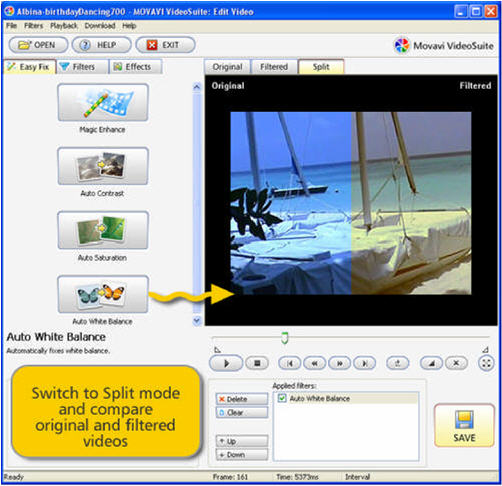
1) In Easy Fix mode, select the filter you want to apply.
2) Double click or drag-and-drop its icon to the Preview area.
3) The selected filter will be applied and appear in the Applied filters list.
4) Hit Save to keep the filter or Delete to remove it and try another one
2) Double click or drag-and-drop its icon to the Preview area.
3) The selected filter will be applied and appear in the Applied filters list.
4) Hit Save to keep the filter or Delete to remove it and try another one
To use professional filters
Using these filters, you can dramatically improve the quality of your video without needing a degree in movie production.
1. Deinterlace 2. Brightness 3. Contrast 4. Blur 5. Sharpen 6. Color Temperature
7. Hue/Saturation 8. Gamma 9. Chroma Balance 10. Denoiser 11. Deblocking
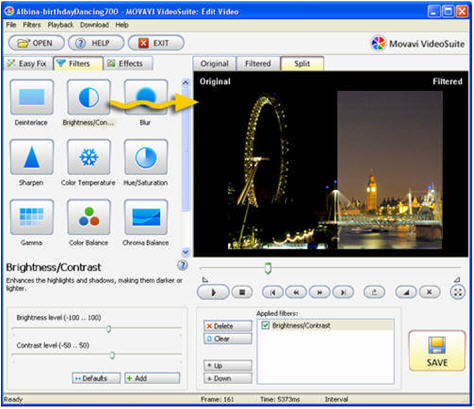
1) In the Filters mode, select the filter you want to apply.
2) Move the Seek Slider markers to select the segment to which to apply the filter.
3) Double-click or drag-and-drop its icon into the Preview area.
4) By moving the filter's slider, choose the value that provides the best results.
5) Preview the result in Split mode.
6) Click Save.
2) Move the Seek Slider markers to select the segment to which to apply the filter.
3) Double-click or drag-and-drop its icon into the Preview area.
4) By moving the filter's slider, choose the value that provides the best results.
5) Preview the result in Split mode.
6) Click Save.
Related Software
 Free Blu-Ray DVD Burneris another free software for you. It can help you burn your data into Blu-Ray DVD disc. It has part function of Okoker CD&DVD Burner. Free Blu-Ray DVD Burner is designed for burning Blu-Ray DVD disc, and can not burn other DVD disc. Okoker CD&DVD Burner can burn almost all DVD disc and it has all the features of Okoker HD-DVD Burner.
Free Blu-Ray DVD Burneris another free software for you. It can help you burn your data into Blu-Ray DVD disc. It has part function of Okoker CD&DVD Burner. Free Blu-Ray DVD Burner is designed for burning Blu-Ray DVD disc, and can not burn other DVD disc. Okoker CD&DVD Burner can burn almost all DVD disc and it has all the features of Okoker HD-DVD Burner.
 Wondershare MPEG to DVD Burneris a professional MPEG to DVD converter program. It can easily convert MPEG to DVD with very flexible video enhancement options.
Wondershare MPEG to DVD Burneris a professional MPEG to DVD converter program. It can easily convert MPEG to DVD with very flexible video enhancement options.
 DVD Creator for Mac OS Burn regular video,FLV video and HD video to a DVD. Create DVD Slideshow with customizable DVD menu. Support video cropping,trimming and seting video effect etc.
DVD Creator for Mac OS Burn regular video,FLV video and HD video to a DVD. Create DVD Slideshow with customizable DVD menu. Support video cropping,trimming and seting video effect etc.
 Wondershare AVI to DVD Burner a professional AVI video to DVD-authoring program. It can easily burn AVI files to DVD for backup and enhancement.
Wondershare AVI to DVD Burner a professional AVI video to DVD-authoring program. It can easily burn AVI files to DVD for backup and enhancement.
 Xilisoft DVD Creator for Mac provides an easy and fast way to convert AVI to DVD, MPEG to DVD, DivX to DVD, burn DVD folder to DVD, ISO file to DVD for Mac OS to play on portable or home DVD player.
Xilisoft DVD Creator for Mac provides an easy and fast way to convert AVI to DVD, MPEG to DVD, DivX to DVD, burn DVD folder to DVD, ISO file to DVD for Mac OS to play on portable or home DVD player.
 Wondershare WMV to DVD Burner is a powerful WMV video to DVD-authoring program. It can easily burn WMV to DVD with very flexible video enhancement options.
Wondershare WMV to DVD Burner is a powerful WMV video to DVD-authoring program. It can easily burn WMV to DVD with very flexible video enhancement options.
 imtoo DVD Create for Mac is powerful Mac DVD burning software which helps you convert AVI to DVD, MPEG to DVD, DivX to DVD, and burn the DVD movie to DVD, or burn DVD folder to DVD, DVD ISO file to DVD for Mac!
imtoo DVD Create for Mac is powerful Mac DVD burning software which helps you convert AVI to DVD, MPEG to DVD, DivX to DVD, and burn the DVD movie to DVD, or burn DVD folder to DVD, DVD ISO file to DVD for Mac!
 Wondershare Video to DVD Burner is a very powerful video to DVD converter that can burn regular video files to DVD for backup and enhancement.
Wondershare Video to DVD Burner is a very powerful video to DVD converter that can burn regular video files to DVD for backup and enhancement.
 Free Blu-Ray DVD Burneris another free software for you. It can help you burn your data into Blu-Ray DVD disc. It has part function of Okoker CD&DVD Burner. Free Blu-Ray DVD Burner is designed for burning Blu-Ray DVD disc, and can not burn other DVD disc. Okoker CD&DVD Burner can burn almost all DVD disc and it has all the features of Okoker HD-DVD Burner.
Free Blu-Ray DVD Burneris another free software for you. It can help you burn your data into Blu-Ray DVD disc. It has part function of Okoker CD&DVD Burner. Free Blu-Ray DVD Burner is designed for burning Blu-Ray DVD disc, and can not burn other DVD disc. Okoker CD&DVD Burner can burn almost all DVD disc and it has all the features of Okoker HD-DVD Burner. Wondershare MPEG to DVD Burneris a professional MPEG to DVD converter program. It can easily convert MPEG to DVD with very flexible video enhancement options.
Wondershare MPEG to DVD Burneris a professional MPEG to DVD converter program. It can easily convert MPEG to DVD with very flexible video enhancement options.  DVD Creator for Mac OS Burn regular video,FLV video and HD video to a DVD. Create DVD Slideshow with customizable DVD menu. Support video cropping,trimming and seting video effect etc.
DVD Creator for Mac OS Burn regular video,FLV video and HD video to a DVD. Create DVD Slideshow with customizable DVD menu. Support video cropping,trimming and seting video effect etc. Wondershare AVI to DVD Burner a professional AVI video to DVD-authoring program. It can easily burn AVI files to DVD for backup and enhancement.
Wondershare AVI to DVD Burner a professional AVI video to DVD-authoring program. It can easily burn AVI files to DVD for backup and enhancement. Xilisoft DVD Creator for Mac provides an easy and fast way to convert AVI to DVD, MPEG to DVD, DivX to DVD, burn DVD folder to DVD, ISO file to DVD for Mac OS to play on portable or home DVD player.
Xilisoft DVD Creator for Mac provides an easy and fast way to convert AVI to DVD, MPEG to DVD, DivX to DVD, burn DVD folder to DVD, ISO file to DVD for Mac OS to play on portable or home DVD player. Wondershare WMV to DVD Burner is a powerful WMV video to DVD-authoring program. It can easily burn WMV to DVD with very flexible video enhancement options.
Wondershare WMV to DVD Burner is a powerful WMV video to DVD-authoring program. It can easily burn WMV to DVD with very flexible video enhancement options.  imtoo DVD Create for Mac is powerful Mac DVD burning software which helps you convert AVI to DVD, MPEG to DVD, DivX to DVD, and burn the DVD movie to DVD, or burn DVD folder to DVD, DVD ISO file to DVD for Mac!
imtoo DVD Create for Mac is powerful Mac DVD burning software which helps you convert AVI to DVD, MPEG to DVD, DivX to DVD, and burn the DVD movie to DVD, or burn DVD folder to DVD, DVD ISO file to DVD for Mac! Wondershare Video to DVD Burner is a very powerful video to DVD converter that can burn regular video files to DVD for backup and enhancement.
Wondershare Video to DVD Burner is a very powerful video to DVD converter that can burn regular video files to DVD for backup and enhancement.