
AVCHD to MOV Converter for Mac Guides
AVCHD is short for Audio and Video Compression for High Definition. AVCHD is a high definition (HD) camcorder format developed by Panasonic and Sony for use in their consumer camcorders, recording 1080i*1 and 720p*2 signals onto certain media by using the MPEG-4 AVC/H.264 video compression codec. Generally, the file extensions are mts (on camcorder) and m2ts (after import to computer).
AVCHD is short for Audio and Video Compression for High Definition. AVCHD is a high definition (HD) camcorder format developed by Panasonic and Sony for use in their consumer camcorders, recording 1080i*1 and 720p*2 signals onto certain media by using the MPEG-4 AVC/H.264 video compression codec. Generally, the file extensions are mts (on camcorder) and m2ts (after import to computer).
How to convert .m2ts to .mov with Mac AVCHD to MOV Converer?
AVCHD to MOV Converter for Mac is a professional and powerful Mac HD Video Converter designed to Mac users to transform HD video-High definition video formats among AVCHD Video (*.mts, *.m2ts), H.264/MPEG-4 AVC (*.mp4), MPEG2 HD Video (*.mpg; *.mpeg), MPEG-4 TS HD Video (*.ts), MPEG-2 TS HD Video (*.ts), Quick Time HD Video (*.mov), WMV HD Video (*.xwmv), HD AVI Video (*.avi).
Part one: How to convert AVCHD video to MOV files on Mac?
Part two: How to edit AVCHD video on Mac?
How to convert AVCHD videos to .mov files using Mac AVCHD to MOV Converter? Following step-by-step guide will show you how to complete the conversion task. First, download AVCHD to MOV Converter for Mac here.
Step 1: Install and launch AVCHD to MOV Converter for Mac
After installing and launching Mac AVCHD to MOV Converter, you will see the main interface as below.
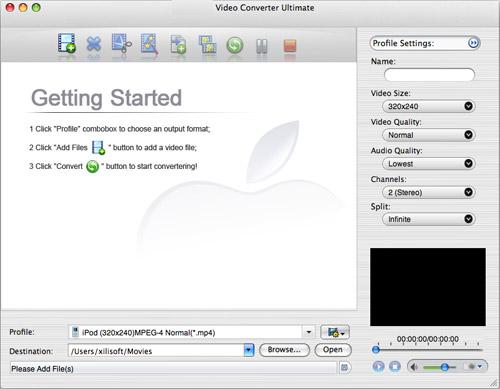
Step 2: Add files for conversion
Click , select video or audio files in the dialog box that opens, and add them to the file list.
, select video or audio files in the dialog box that opens, and add them to the file list.
Step 3: Set output format& destination folder
Choose one or more files in the file list, click drop-down button, select an output format for selected files you¡¯d like to convert.
drop-down button, select an output format for selected files you¡¯d like to convert.
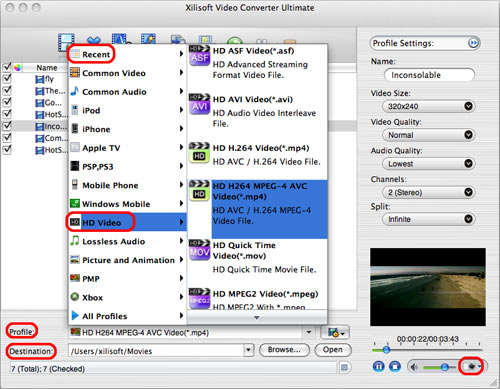
Under profile box, there is a for specifying. Click
for specifying. Click  , select a destination folder in the dialog box that opens, and click OK.
, select a destination folder in the dialog box that opens, and click OK.
Step 4: Advanced settings
As a professional user, you can set video codec, video size, bitrate, frame rate, aspect ratio, audio codec, audio bitrate, sample rate, channels, ect if necessory.
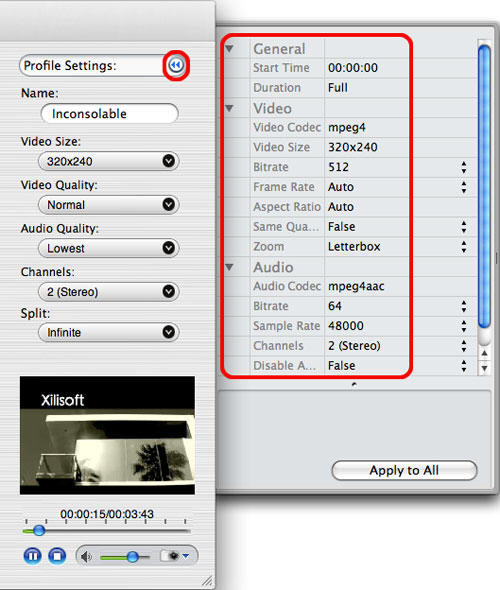
Step 5: Start to convert files
After finishing the above settings, click on the main interface to start converting files with Mac AVCHD to MOV Converter.
on the main interface to start converting files with Mac AVCHD to MOV Converter.
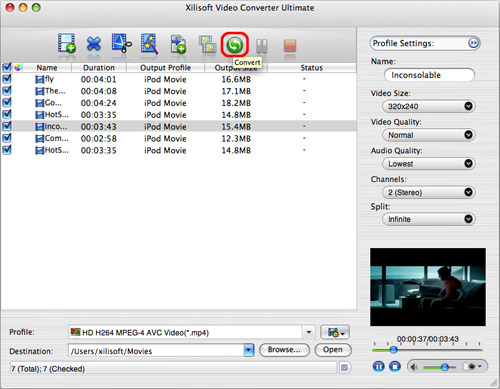
Done, we have already finished the whole process of converting AVCHD video .m2ts files to .mov format files!
Part two: How to edit AVCHD .m2ts video on Mac OS?
AVCHD to MOV Converter for Mac provides you with more features to perfect your video, including trim, merge, crop, effect, watermark, etc.
Now, let¡¯s perfect our videos with Mac AVCHD to MOV Converter!
Tip 1: Trim video file
Select a video/audio file in the file list, then click "Clip" button on the toolbar to open "Clip" window. Play the file and set the start time and end time. If you want to get more clips, click "New Clip" button and repeat the above steps.
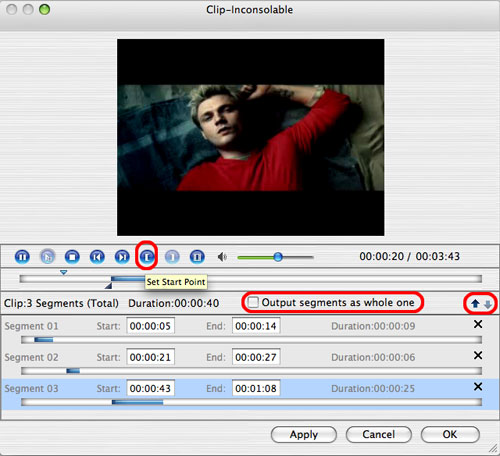
Note: If you check "Output segments as whole one" option and click "OK" button, then these segments will be outputted as a merged one to the file list. Otherwise, they will be outputted respectively.
Tip 2: Remove black edges and Crop video size
On Effect window, check "Enable Crop", and adjust the height, width, left margin and right margin of the crop area, or draw the green lines in the player to get the crop area.
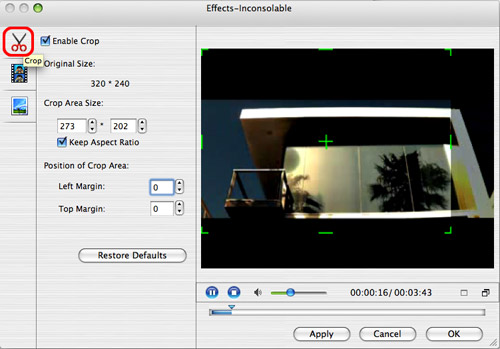
Tip 3: Add effect features to video
Check "Enable Effect", drag the slider to adjust the brightness, contrast, or saturation of the video. You can even choose an artistic effect for the output video from the "Other Effects" drop-down list.
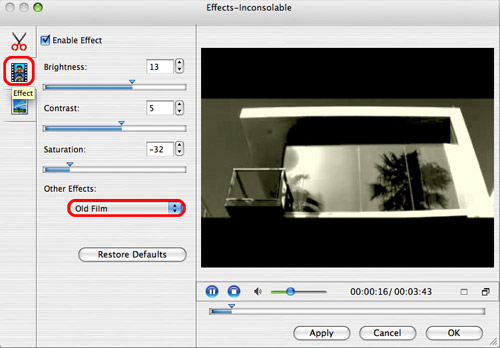
Tip 4: Add watermark
You can add 'text watermark' or 'picture watermark' to video files.
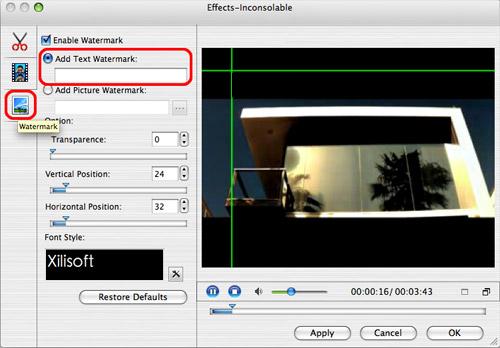
AVCHD to MOV Converter for Mac is a professional and powerful Mac HD Video Converter designed to Mac users to transform HD video-High definition video formats among AVCHD Video (*.mts, *.m2ts), H.264/MPEG-4 AVC (*.mp4), MPEG2 HD Video (*.mpg; *.mpeg), MPEG-4 TS HD Video (*.ts), MPEG-2 TS HD Video (*.ts), Quick Time HD Video (*.mov), WMV HD Video (*.xwmv), HD AVI Video (*.avi).
Part one: How to convert AVCHD video to MOV files on Mac?
Part two: How to edit AVCHD video on Mac?
How to convert AVCHD videos to .mov files using Mac AVCHD to MOV Converter? Following step-by-step guide will show you how to complete the conversion task. First, download AVCHD to MOV Converter for Mac here.
Step 1: Install and launch AVCHD to MOV Converter for Mac
After installing and launching Mac AVCHD to MOV Converter, you will see the main interface as below.
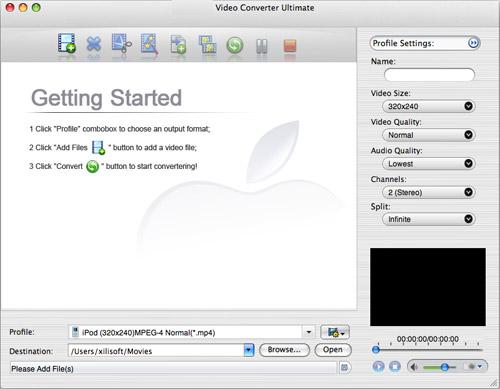
Step 2: Add files for conversion
Click
 , select video or audio files in the dialog box that opens, and add them to the file list.
, select video or audio files in the dialog box that opens, and add them to the file list.Step 3: Set output format& destination folder
Choose one or more files in the file list, click
 drop-down button, select an output format for selected files you¡¯d like to convert.
drop-down button, select an output format for selected files you¡¯d like to convert.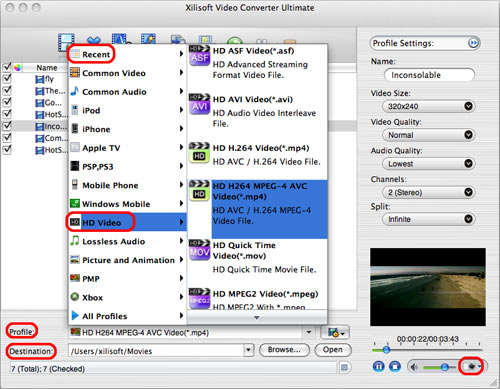
Under profile box, there is a
 for specifying. Click
for specifying. Click  , select a destination folder in the dialog box that opens, and click OK.
, select a destination folder in the dialog box that opens, and click OK. Step 4: Advanced settings
As a professional user, you can set video codec, video size, bitrate, frame rate, aspect ratio, audio codec, audio bitrate, sample rate, channels, ect if necessory.
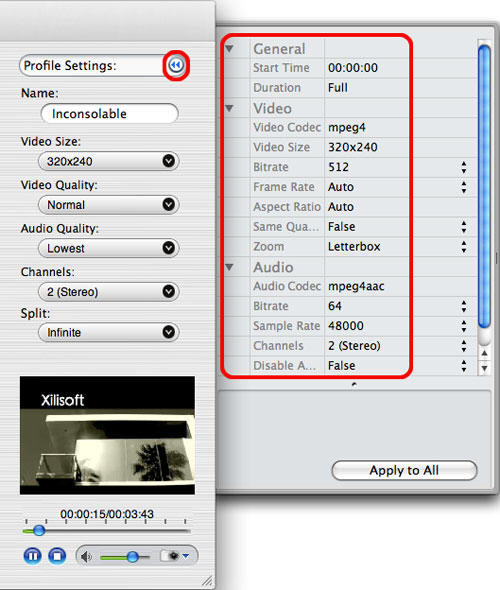
Step 5: Start to convert files
After finishing the above settings, click
 on the main interface to start converting files with Mac AVCHD to MOV Converter.
on the main interface to start converting files with Mac AVCHD to MOV Converter. 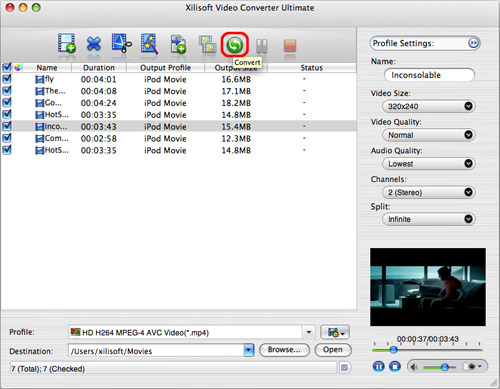
Done, we have already finished the whole process of converting AVCHD video .m2ts files to .mov format files!
Part two: How to edit AVCHD .m2ts video on Mac OS?
AVCHD to MOV Converter for Mac provides you with more features to perfect your video, including trim, merge, crop, effect, watermark, etc.
Now, let¡¯s perfect our videos with Mac AVCHD to MOV Converter!
Tip 1: Trim video file
Select a video/audio file in the file list, then click "Clip" button on the toolbar to open "Clip" window. Play the file and set the start time and end time. If you want to get more clips, click "New Clip" button and repeat the above steps.
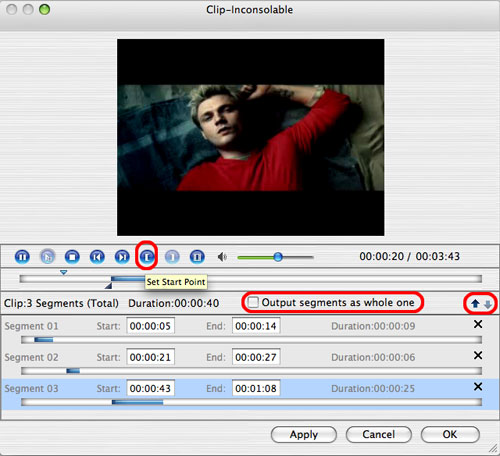
Note: If you check "Output segments as whole one" option and click "OK" button, then these segments will be outputted as a merged one to the file list. Otherwise, they will be outputted respectively.
Tip 2: Remove black edges and Crop video size
On Effect window, check "Enable Crop", and adjust the height, width, left margin and right margin of the crop area, or draw the green lines in the player to get the crop area.
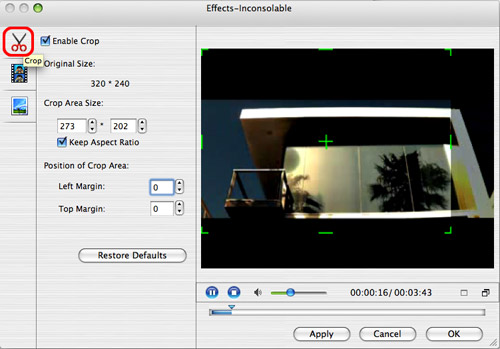
Tip 3: Add effect features to video
Check "Enable Effect", drag the slider to adjust the brightness, contrast, or saturation of the video. You can even choose an artistic effect for the output video from the "Other Effects" drop-down list.
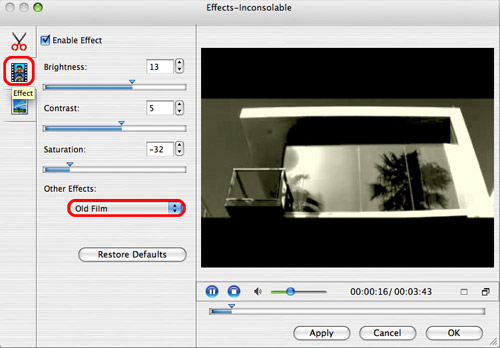
Tip 4: Add watermark
You can add 'text watermark' or 'picture watermark' to video files.
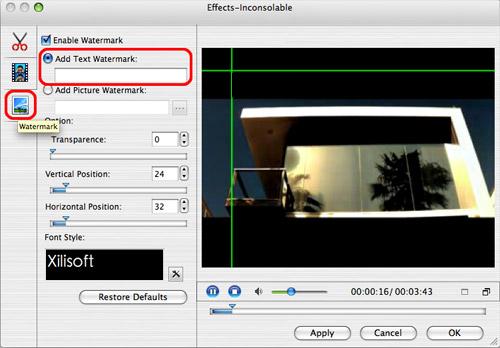
AVCHD Converter for Mac related guides:
 How to import avi, mpeg, wmv, mp4, mts, m2ts, rm, rmvb, flv into iDVD? (with AVCHD Converter for Mac)
How to import avi, mpeg, wmv, mp4, mts, m2ts, rm, rmvb, flv into iDVD? (with AVCHD Converter for Mac)
 How to use AVCHD Converter to convert M2TS to AVI, MPEG, etc on Mac OS? (with AVCHD Converter for Mac)
How to use AVCHD Converter to convert M2TS to AVI, MPEG, etc on Mac OS? (with AVCHD Converter for Mac)
 How to use HD Video Converter to convert AVCHD (mts, m2ts), H.264/AVC, MKV, MPEG-2 (ts), DivX, HD WMV, MPEG-4 and Quick Time? (with HD Video Converter)
How to use HD Video Converter to convert AVCHD (mts, m2ts), H.264/AVC, MKV, MPEG-2 (ts), DivX, HD WMV, MPEG-4 and Quick Time? (with HD Video Converter)
 How to convert HDV, M2T to AVI HD, AVCHD, MPEG-2 HD, WMV HD, QuickTime HD, PS3 HD (with HDV Converter)
How to convert HDV, M2T to AVI HD, AVCHD, MPEG-2 HD, WMV HD, QuickTime HD, PS3 HD (with HDV Converter)
 How to import DVD to Windows Movie Maker avi, wmv, mpg, asf, mp3 (with DVD to WMM Converter)
How to import DVD to Windows Movie Maker avi, wmv, mpg, asf, mp3 (with DVD to WMM Converter)
 How to import DVD to Final Cut Pro supported DV, HDV, etc. (with DVD to FCP Converter)
How to import DVD to Final Cut Pro supported DV, HDV, etc. (with DVD to FCP Converter)
 How to import avi, mpeg, wmv, mp4, mts, m2ts, rm, rmvb, flv into iDVD? (with AVCHD Converter for Mac)
How to import avi, mpeg, wmv, mp4, mts, m2ts, rm, rmvb, flv into iDVD? (with AVCHD Converter for Mac) How to use AVCHD Converter to convert M2TS to AVI, MPEG, etc on Mac OS? (with AVCHD Converter for Mac)
How to use AVCHD Converter to convert M2TS to AVI, MPEG, etc on Mac OS? (with AVCHD Converter for Mac) How to use HD Video Converter to convert AVCHD (mts, m2ts), H.264/AVC, MKV, MPEG-2 (ts), DivX, HD WMV, MPEG-4 and Quick Time? (with HD Video Converter)
How to use HD Video Converter to convert AVCHD (mts, m2ts), H.264/AVC, MKV, MPEG-2 (ts), DivX, HD WMV, MPEG-4 and Quick Time? (with HD Video Converter) How to convert HDV, M2T to AVI HD, AVCHD, MPEG-2 HD, WMV HD, QuickTime HD, PS3 HD (with HDV Converter)
How to convert HDV, M2T to AVI HD, AVCHD, MPEG-2 HD, WMV HD, QuickTime HD, PS3 HD (with HDV Converter) How to import DVD to Windows Movie Maker avi, wmv, mpg, asf, mp3 (with DVD to WMM Converter)
How to import DVD to Windows Movie Maker avi, wmv, mpg, asf, mp3 (with DVD to WMM Converter) How to import DVD to Final Cut Pro supported DV, HDV, etc. (with DVD to FCP Converter)
How to import DVD to Final Cut Pro supported DV, HDV, etc. (with DVD to FCP Converter)